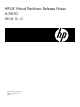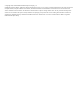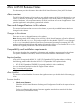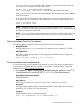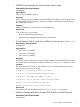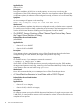HP-UX Virtual Partitions Release Notes (A.05.10)
For nPartition-able systems, call your HP Support Representative.
• Networking and I/O card firmware:
Check the HP-UX Virtual Partitions Ordering and Configuration Guide for the required I/O
card firmware.
You should also check the firmware on new I/O cards, because they may not be updated
with the firmware required for vPars.
Virtual partition checklist
Each virtual partition requires a minimum of:
• At least one CPU
• Its own boot disk
• Enough memory for the operating system and its applications
• A network card (if you require networking capability for the virtual partition)
Operating system and version compatibility
vPars A.05.10 requires the HP-UX (B.11.31) September 2012 update release.
Hardware requirements
The hardware requirements for vPars A.05.10 is as mentioned below:
• HP 9000 servers with HP-UX 11i v3 (B.11.31) operating system
• HP Integrity Servers with HP-UX 11i v3 (B.11.31) operating system
Switching modes between vPars and nPars on Integrity systems
The following information on modes and using new vPars commands for Integrity systems is included
in Chapter 5 of the HP-UX Virtual Partitions Administrator Guide. It is duplicated here as a reminder,
in case you are using vPars A.05.xx or vPars A.04.xx on Integrity systems. See “Compatibility
and installation requirements” (page 5) for further information on using vPars A.05.xx and vPars
A.04.xx on Integrity systems, including other Integrity-only specifics.
CAUTION: After using vparenv to change the boot mode from vPars mode to nPars mode,
further booting and loading of virtual partitions will fail although the vPars monitor has not been
rebooted. To boot or load virtual partitions, use vparenv to change the boot mode back to vPars
mode.
Usage scenarios
• If you are running HP-UX in nPars mode (standalone), use the following vPars command to
switch to vPars mode:
OS-Prompt> vparenv -m vPars /* sets the mode for the next nPartition reboot*/
OS-Prompt> reboot /* to reboot the system into vPars mode */
• If you are at the Monitor prompt, use the following Monitor command to switch to nPars mode:
MON> reboot nPars /* sets the mode and reboots the system */
• If you are at the EFI shell prompt, use the following EFI utility to switch to either nPars or vPars
mode:
Shell:> fsN:
fsN:> vparconfig reboot nPars|vPars
6 vPars A.05.10 Release Notes