HP LeftHand SAN Solutions Support Document - Application Notes - Best Practices for Enabling Microsoft Windows with SAN/iQ®
Table Of Contents
- Application Notes Best Practices for Enabling Microsoft Windows with SANiQ
- Contents
- 1 Chapter: Enabling LeftHand SAN volumes with the Microsoft™ iSCSI 2.0x Initiator
- 2 Chapter: Finding the iSCSI Initiator Version
- 3 Chapter: LeftHand Networks and Microsoft™ MPIO Support
- 4 Chapter: Expanding a Windows Volume on the SAN
- 5 Chapter: Shrinking a Windows Volume on the SAN
- 6 Chapter: Setting the Windows Disk Partition Offset for Optimal Performance
- 7 Chapter: Ensure That Application Resources on iSCSI Volumes Come Online After a Server Reboot
- 8 Chapter: Microsoft™ iSCSI Initiator Session Timeout Setting
- 9 Chapter: Measuring Performance in a Windows Environment
- Overview
- Using Windows Performance Monitor to Measure SAN Performance
- Setting up Windows Performance Monitor
- Saving a Performance Monitor Log for Analysis
- Monitoring More Than One Server Simultaneously
- Scheduling Performance Data Collection
- Using IOMeter as a SAN Benchmark Tool
- Configuring the ISCSI Volume
- Configuring IOMeter
- Configuring IOMeter Access Specification for each Test
- Running the Test
- Interpreting Results
- Access Specifications to Run
- 10 Chapter: Frequently Asked Questions
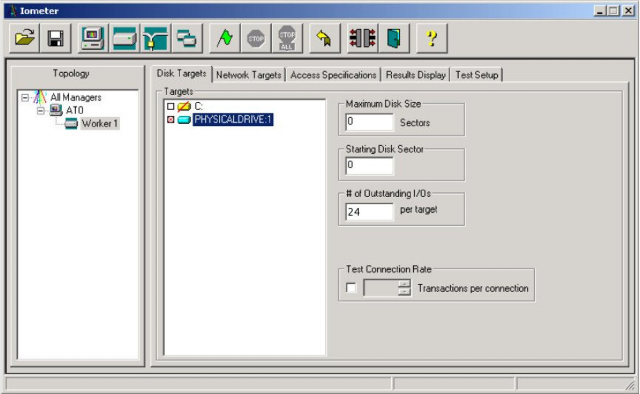
71
Configuring the ISCSI Volume
Using the SAN/iQ Management Console, create a volume with the size and
thresholds all set to the same amount, e.g. 10GB. Set Replication Levels and
other parameters to appropriate values. Apply a read-write Volume List to the
volume and configure an Authentication Group for the application server,
then use the iSCSI Control Panel to add the test volume.
Optionally, launch Windows Performance Monitor and setup the counters
according to the section above.
Configuring IOMeter
Start IOMeter and the main window will come up. Below the Topology pane
will be the local hostname with a Worker below it. If you have a
multi-processor host, you will see a Worker for each processor. Highlight the
first worker in the list, and then select the drive number of the raw disk which
was created for the test. Enter a number into the “# of Outstanding I/Os per
target” that is equal to two times the amount of individual disk drives in your
SAN cluster. For example, three NSM-160s have four disks each times the
three NSMs equals twelve disks. So, twenty-four would be used for the “# of
Outstanding I/Os”.










