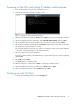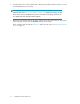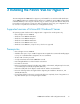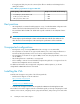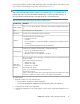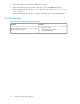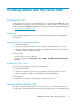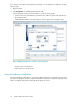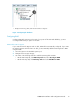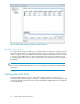9.0 HP StorageWorks P4000 VSA Installation and Configuration Guide
• If using physical disks, they must be connected, but offline in Windows Disk Manager before
starting the installer.
Table 3 Memory requirements for Hyper-V VSA disks
Requires at least this much memoryTotal capacity of all installed disks
• 1 GB
• 2 GB
• 3 GB
• ≤ 500 GB up to, but less than 4.5 TB
• 4.5 TB up to, but less than 9 TB
• 9 TB up to, but less than 10 TB
Best practices
• HP StorageWorks recommends installing Hyper-V on top of a redundant RAID configuration with
a RAID controller that has battery-backed cache enabled. Do not use RAID 0.
• The virtual NIC labeled seth0 is the default and required virtual NIC for the SAN/iQ software
and iSCSI.
NOTE:
The Description, Speed and Duplex columns under the TCP Status tab will show “Unknown” for
seth0. This has no functional impact on the actual speed or performance of this virtual NIC.
Unsupported configurations
• Running VSAs on top of existing P4000 SAN Solution storage is not recommended.
• The virtual NICs on the VSA do not support Jumbo Frames, flow control setting modifications or
TCP off-load. The physical NICs on the server can be configured with these features.
• The virtual NICs on the VSA do not support 10Gb/s at this time. The physical NICs on the server
can be 10Gb/s.
• NIC bonding between 2 virtual NICs is not supported.
• The hot adding or removal of virtual hard disks and pass-through disks is not supported. See the
Microsoft Linux Integration Services User Guide.
For additional information about unsupported configurations and best practices, see the HP
StorageWorks P4000 SAN Solutions User Guide.
Installing the VSA
Install the VSA for Hyper-V using either of the following methods:
• Find the VSA for Hyper-V on the HP website at
http://www.hp.com/go/tryvsa
or
www.hp.com/go/P4000downloads
• Install the VSA for Hyper-V from the HP StorageWorks P4000 Virtual SAN Appliance DVD.
The installer for the VSA for Hyper-V includes a wizard that guides you through configuring the virtual
machine on the network, configuring virtual or physical hard drives, and powering on the VSA. After
Installing the P4000 VSA for Hyper-V14