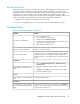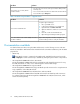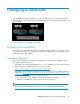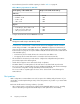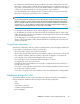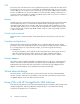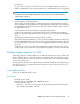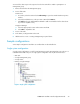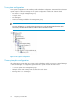9.0 HP StorageWorks P4000 VSA Installation and Configuration Guide
SolutionProblem
• You are in the console view of the guest window. Change to the
Summary view.
• Your console window has timed out. Click in the window with the
mouse and then press Backspace.
You want to see your VSA, but the
window is black.
Table 7 Troubleshooting installation — Hyper-V version
SolutionProblem
Using the Hyper-V Manager:
1. Close your CMC session.
2. In the Hyper-V Manager, power off the VSA.
3. Right-click and select Delete from Disk.
4. Optional: Delete the .vhd files to recover the disk
space.
5. Rerun the .exe file and reinstall the VSA.
6. Open the Hyper-V Manager and begin again.
You want to reinstall the VSA
Open the Configuration Interface. Navigate to the
Network Settings window to verify the IP address.
You cannot find the VSA with the CMC, and cannot
recall its IP address.
Documentation available
For detailed instructions about using the CMC and the VSA, see the following resources. The User
Guides are available in PDF format and are installed in the Documentation subdirectory with the CMC
program files.
• Online help
All User Guide content is contained in the Online Help, available from the menu bar under
Help > Help Topics. Context sensitive help is available by clicking the question mark on any window.
• HP StorageWorks P4000 SAN Solution User Guide
The HP StorageWorks P4000 SAN Solution User Guide provides detailed instructions for using
the SAN/iQ software to create, access and manage the clustered data storage.
• HP StorageWorks P4000 Remote Copy User Guide
The HP StorageWorks P4000 Remote Copy User Guide provides instructions for using the Remote
Copy capabilities of the SAN/iQ software.
• HP StorageWorks P4000 Multi-Site HA/DR Solution Pack User Guide
The HP StorageWorks P4000 Multi-Site HA/DR Solution Pack User Guide provides instructions
for configuring and using the HP StorageWorks P4000 Multi-Site HA/DR Solution Pack, which
must be licensed separately.
Getting started with the P4000 SAN22