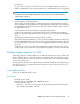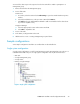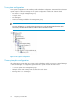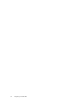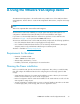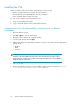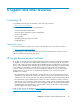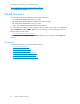9.0 HP StorageWorks P4000 VSA Installation and Configuration Guide
A Using the VMware VSA laptop demo
The VMware VSA laptop demo is the smallest and most portable version of the SAN/iQ software
virtual appliance. Use this demo to create an HP StorageWorks SAN Solution, complete with storage
clusters.
NOTE:
There is not a separate demo version of the VSA for Hyper-V.
The VSA can be used for free indefinitely as a single system iSCSI target with snapshots. If a
configuration is deleted and recreated, the trial period of licensed features starts again.
If you want to use the VSA fully featured on an ESX Server, purchase a license and follow the
instructions in Chapter 2 to set up a virtual HP P4000 SAN Solution.
The VSA runs a full-featured version of the SAN/iQ software, and provides the following capabilities:
• Use of the SAN/iQ software without requiring physical storage devices.
• Use of advanced SAN/iQ software features such as Clustering and Virtualization, Managed
Snapshots, Remote Copy and Multi-Site SAN during an evaluation period.
The demo is available at www.hp.com/go/tryvsa.
Requirements for the demo
• Minimum of 384 MB of RAM
• 5 GB to 950 GB SCSI of disk space
• VMware Player, Workstation, or Server
• IP address, subnet mask, and gateway for the virtual machine
Planning the Demo installation
Before you install the VSA, plan the virtual network configuration. Then, when you install the CMC,
plan and configure the hardware features before configuring the virtual storage system for data
storage.
• Virtual appliance directories, host names and IP addresses. Create a directory for each virtual
machine on the hard drive you will use as the storage system.
• Network configuration. Plan the subnet and IP address for the virtual machines as well as for the
VIPs required for storage clusters.
• Storage configuration. Install the CMC on a Linux or Microsoft Windows OS. Then use the CMC
to find storage systems, create storage, and connect to application servers.
P4000 VSA Installation and Configuration Guide 33