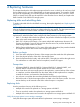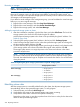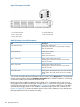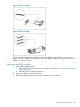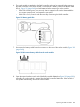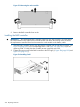9.5.01 HP P4000 SAN Solution User Guide (AX696-96168, February 2012)
A Replacing hardware
This chapter describes the disk replacement procedures for cases in which you do not know which
disk to replace and/or you must rebuild RAID on the entire storage system. For example, if RAID
has gone off unexpectedly, you need HP Support to help determine the cause, and if it is a disk
failure, to identify which disk must be replaced. It also describes how to identify and replace the
RAID controller in the P4900 G2 storage system.
Replacing disks and rebuilding data
To replace individual disks for which RAID is running, but may be degraded, see “Replacing disks”
(page 241).
NOTE: RAID refers to the disk level RAID set on an individual storage system. Network RAID
refers to the data protection level set on volumes when they are created. The data protection level
is always referred to as Network RAID. Disk RAID is always referred to as RAID.
The following situations may require consulting with HP Support to identify bad disks before disk
replacement to rebuild the data (when configured for data protection) on the storage system:
• RAID 5—If multiple disks need to be replaced, they must be identified and replaced, and the
data on the entire storage system rebuilt.
• RAID 10/1+0 (Mirror and Stripe)—Can sustain multiple disk replacements. However, HP
Support must identify if any two disks are from the same mirror set, and then the data on the
entire storage system needs to be rebuilt.
• RAID 6 (Stripe with dual parity)—If 3 or more disks need to be replaced, they must be identified
and replaced, and the data on the entire storage system rebuilt.
Before you begin
1. Know the name and physical location of the storage system that needs the disk replacement.
2. Know the physical position of the disk in the storage system.
3. Have the replacement disk ready, and confirm that it is the right size and has the right carrier.
For confirmation on which disks need to be replaced, contact HP Support.
Prerequisites
• All Network RAID-10, Network RAID-10+1, Network RAID-10+2, Network RAID-5, and
Network RAID-6 volumes and snapshots should show a status of Normal.
• If the cluster does not have enough space for the replication, create a backup of the volumes
or snapshots, and then delete them from the cluster. After the disk replacement is complete,
recreate the volumes, and restore the data from the backup.
• Any volumes or snapshots that were being deleted should have finished deleting.
• Record the order in which the storage systems are listed in the Edit Cluster window. You must
ensure that they are all returned to that order when the repair is completed.
Replacing disks
Use this procedure when any of the following occurs:
• Multiple disks need to be replaced on a storage system with RAID 5.
• Three or more disks need to be replaced on a storage system with RAID 6.
• Multiple disks on the same mirror set need to be replaced on a storage system with RAID 10.
Verify the storage system is not running a manager
Verify that the storage system that needs the disk replacement is not running a manager.
Replacing disks and rebuilding data 241