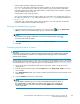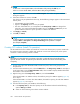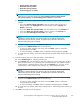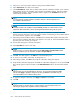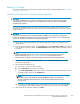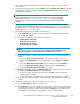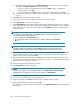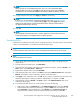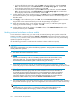HP StorageWorks LUN Configuration and Security Manager XP user guide for the XP12000/XP10000/SVS200 LUN Manager and Volume Manager (T1714-96015, October 2007)
• Viewing VDEV and LDEV configuration information
You can view configuration information for VDEVs and LDEVs on the Customized Volume pane
(Figure 90). This pane shows an outline of group numbers, parity group numbers, RAID levels,
and VDEV numbers and a table of CU:LDEV numbers, emulation types, LDEV capacities, and path
settings of VDEVs selected in the tree.
• Viewing LDEV number setting information
You can view setting information for LDEV numbers for a CU number in a selected parity group on
theInstallCVpane(2)(Figure 94), Make Volume pane (2) (Figure 99), and Volume Initialize pane
(1) (Figure 102).
In the table, gray indicates LDEV numbers that are already in use, white indicates unused LDEV
numbers, and blue indicates available LDEV numbers.
Viewing concatenated parity groups
1. From the Customized Volume pane, right-click a set of parity groups ( )fromtheParity Group -
LDEV tree. If there are concatenated parity groups, a shortcut menu appears.
NOTE:
If you select a parity group icon that does not indicate concatenated parity groups (
),
the shortcut menu does not appear.
2. Select Concatenation List. The Concatenation List dialog box appears.
3. Click OK.
Converting logical volumes to space
CAUTION:
The Volume to Space function is a destructive operation. Data on the logical volumes being converted
is lost when the operation is complete. You are responsible for backing up data as needed before
performing this operation.
Use the V
olume to Space function to convert one or more logical volumes (LDEVs) to space, which deletes
the sele
cted LDEVs from that VDEV. In other words, the Volume to Space function converts one or more
selected LDEVs (FVs or CVs) in a VDEV into spaces. For more information, see Volume to Space function.
1. On the upper right of the XP Remote Web Console main pane, select a CU group from the
drop-d
own list.
2. From the Customized Volume pane, select the LDEV folder in the Parity Group - LDEV tree to open
alistofVDEVs.
3. In the
LDEV Information table, select a VDEV to display detailed information about the LDEVs of the
selected VDEV.
4. From the CU:LDEV list, select one or more LDEVs.
NOTE:
For the OPEN-V emulation type, you can also convert LUSE volumes into free space. If
the av
ailable LDEV is a LUSE volume, the emulation type appears with an asterisk and
the number of volumes in the LUSE volume (for example, OPEN-V*3)intheEmulation
column of the table.
HP StorageWorks LUN Configuration and Security Manager XP user guide for the
XP12000/XP10000/SVS200
201