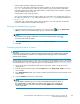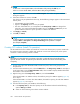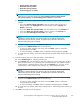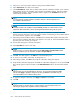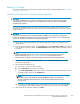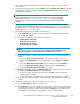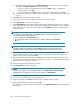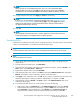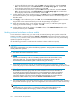HP StorageWorks LUN Configuration and Security Manager XP user guide for the XP12000/XP10000/SVS200 LUN Manager and Volume Manager (T1714-96015, October 2007)
1. On the upper right of the XP Remote Web Console main pane, select a CU group from the
drop-down list.
2. From the Customized Volume pane, select the LDEV folder in the Parity Group - LDEV tree to display
alistofVDEVs,andselectaVDEVforOPEN-V.TheLDEV Information table displays detailed
information about the LDEVs.
NOTE:
If the selected VDEV contains one or more CVs that violate any restriction for the Make
Volume function (see Volume Initialize and Make Volume functions), you cannot perform
theMakeVolumeoperation.RemoveallinvalidCVsbeforeperformingtheMakeVolume
operation.
3. Right-click any part of the Parity Group - LDEV tree, and select Make Volume.IftheselectedVDEVis
an OPEN-V volume, the Make Volume pane (1) for OPEN-V appears (Figure 97). Go to step 4. If
the selected VDEV is a volume other than OPEN-V, the Make Volume CV pane (1) for other than
OPEN-V appears (Figure 98). Go to step 5.
4. On the Make Volume pane (1) for OPEN-V, do the following:
a. In the Capacity Unit list, select the capacity unit for the selected volume from the following
options: MB, Cyl,orblock.
b. Select one of the following CVS volume creation methods:
• Specify capacity and number
• Divide free space by number
• Divide free space by capacity
• Set remaining space as volume
NOTE:
IftherearetwoormorefreespacesintheVDEV,Divide free space by number, Divide
free space by capacity,andSet remaining space as volume are not available.
c. Specify the CVS volume's capacity and number of CVs according to the selected method. For
example
:
•IfyouselectSpecify capacity and number, enter the capacity, either in MB or Cyl,
selected in the Capacity Unit list, and the number of CVs in the Capacity and Number
boxes.
•IfyouselectDivide free space by number, enter the number of CVs in the Number box.
•IfyouselectDivide free space by capacity, enter the capacity in the Capacity box.
•Ifyous
elect Set remaining space as volume,gotostep6.
d. Click
Set to display the setting in the LDEV Information table. To remove CVS volume settings
displ
ayed in the LDEV Information table, do the following:
• To remove a setting, select the CVS volume, and click Delete.Whenaconfirmation
message appears, click OK.
•Tore
move all settings, click Clear.Whenaconfirmation message appears, click OK.
e. To set other CVS volumes, repeat step 4a through step 4d. After setting all CVS volumes, go
to step 6.
5. On t
he Make Volume pane (1) for other than OPEN-V, do the following:
a. In the Emulation Type list, select the emulation type.
b. In the Capacity field, enter the capacity of the CVS volume you want to create, either in MB
or b
lock for open systems or in cylinders (Cyl) for mainframe volumes. The available capacity
range (minimum - maximum) is shown on the right of the Capacity field. The value can be
incremented by 1 MB or block for open systems or 1 Cyl for mainframe systems.
HP StorageWorks LUN Configuration and Security Manager XP user guide for the
XP12000/XP10000/SVS200
207