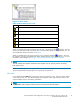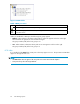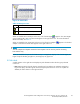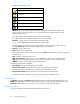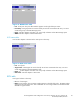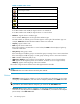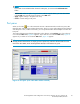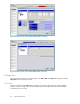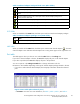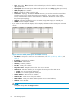HP StorageWorks LUN Configuration and Security Manager XP user guide for the XP12000/XP10000/SVS200 LUN Manager and Volume Manager (T1714-96015, October 2007)
Table 12 Channel adapter and port block icons (Fibre folder)
Icon
Status
Channel adapter package. All ports in this channel adapter package are in Standard mode.
Channel adapter package. All or some ports in this channel adapter package are in High Speed
mode.
Channel adapter
package. All or some ports in this channel adapter package are in
Initiator/External MIX mode.
Port block in a channel adapter package. Ports in this port block are in Standard mode.
Port block in a c
hannel adapter package. Ports in this port block are in High Speed mode.
Port block in a channel adapter package. Ports in this port block are in Initiator/External MIX mode.
iSCSI folder
When you double
-click the iSCSI folder, the folder opens and lists iSCSI channel adapter packages.
Table 13 Channe
l adapter package icons (iSCSI folder)
Icon
Status
iSCSI channel adapter package.
NAS folder
When you double-click the NAS folder, the folder opens and lists NAS channel adapters ( ). The NAS
channel adapter's name and NAS channel adapter OS's running status appear on the right of the icon.
Port table
This table appears when you select an icon under the Fibre folder in the Package tree.
If you select a channel adapter in the tree, the Port table displays all ports on the channel adapter.
If you select a port block, the Port table displays all ports in the port block.
You can use opti
ons in the Change Port Mode box to change information in this list.
Information in
this list differs depending on the type of channel adapter package selected in the tree.
• If you select a Fibre Channel channel adapter, the list displays information about Fibre Channel
ports.
Figure 24 Port table (Fibre Channel ports)
• Port Name:Port
name. For more information, see Table 3, Table 4, Table 5,andTable 6.
HP StorageWorks LUN Configuration and Security Manager XP user guide for the
XP12000/XP10000/SVS200
69