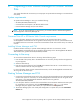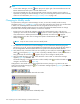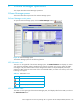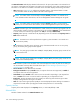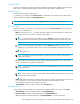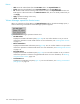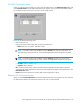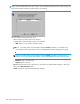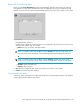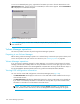HP StorageWorks LUN Configuration and Security Manager XP user guide for the XP12000/XP10000/SVS200 (T1714-96008, June 2006)
150 Volume Manager operations
To view a concatenated parity group, right-click the free LDEVs you want to form the LUSE volume in the
LDEV Information table. If parity groups are concatenated, a shortcut menu appears. Select Concatenation
List to display the Concatenation List pane.
Figure 91 Concatenation List pane
NOTE: If a parity group number starts with E (for example, E1-1), the parity group consists of one or
more external LUs.
Volume Manager operations
This section provides instructions for performing Volume Manager operations.
Preparing to use Volume Manager
Before starting a Volume Manager operation on a selected array, unmount the open system volumes, and
remove the LU paths to the open volumes. For instructions, see ”Deleting LU paths” on page 84.
Volume Manager operations
If you are going to implement changes for Volume Manager, you must have write permission for Volume
Manager, and must be in Modify mode. The array information icons are on the upper right corner. These
icons are described in detail in the HP StorageWorks Command View XP user guide for XP Disk Arrays or
the HP StorageWorks XP Remote Web Console user guide for XP12000/XP10000/SVS200.
Viewing LUSE configuration information
You can view the current LUSE configuration on the Volume Manager pane (Figure 86).
• The LDEV Information tree displays an outline view of CU and LDEV numbers installed on the array in
a hierarchical structure.
• The LDEV Information table displays detailed information for all open-system LDEVs in the selected CU.
If you select a normal LDEV, information in this table is for the top LDEV. If you select a LUSE volume,
information in this table is for all the LDEVs in the LUSE volume.
NOTE: If an LDEV number ends with # (for example, 00:01#), the LDEV is an external LU. For
more information about external LUs, see the HP StorageWorks External Storage XP user guide.