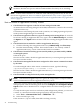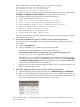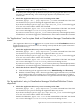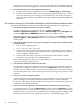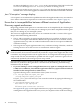Application Discovery 6.0 Software: User Guide
NOTE: Where large amounts of data are present in tables, it can be useful to sort or filter
the data to find the exact process and associated attributes for which you are searching.
NOTE: If none of these measures are sufficient, other underlying problems may be the cause.
See also the suggestions in “Host not visible in Application Discovery screens” (page 42) and
“Errors due to incompatibilities between different versions of Application Discovery agents and
servers” (page 48).
Host not visible in Application Discovery screens
1. Check that the host appears on the list of hosts managed via HP SIM.
An unlisted host is not being managed via HP SIM, and therefore, cannot be discovered by
Application Discovery.
To learn how to add a managed system to the system list, see “Setting up managed systems”
in HP Systems Insight Manager 6.0 online help.
2. Check that an Application Discovery agent is running on the managed host. To view the
list of hosts running an Application Discovery agent, click the Admin/Config tab, and then
the Agents tab. The Agents tab lists all discovered hosts running the Application Discovery
agent.
3. Check that the host is marked as 'visible' in Application Discovery.
a. Click the following tabs in Application Discovery: Admin/Config, then Discovery.
b. Find the column heading “Visible”. Hosts marked with 'Y' are currently visible in
Application Discovery screens. Hosts marked with 'N' are hidden.
4. Check that no firewall is blocking port 22 (used by SSH) or port 5989 (used by WBEM)
on managed systems.
Unblock the ports.
Once this action is taken, check that Application Discovery is receiving messages from the
host. (See #8 in this section.)
5. Check that the managed node has been configured to allow remote command execution
by the CMS.
To set the managed node to allow remote command execution, type the following:
/opt/mx/bin/mxagentconfig -a -n hostname -u root
Once this action is taken, check that Application Discovery is receiving messages from the
host. (See #8 in this section.)
6. Check that SSH is configured correctly on the managed node .
NOTE: This instruction applies only to 4.x agents; the 6.0 agent does not require SSH for
secure communications with the Application Discovery server.
In this case, you may need to repair the HP Systems Insight Manager software agent on the
managed system. Click the following menu selections: Configure, then Configure or Repair
Agents. Make sure to check the box for 'configure SSH access' before running the repair
agent.
To verify that the repair action has resolved any SSH configuration problem, you can issue
a remote ls command toward the managed system by doing the following:
a. Select Tools →Command Line Tools →UNIX/Linux →ls...
b. In the text field, type /tmp
If the contents in /tmp are visible, then SSH is working correctly.
42 Troubleshooting