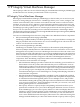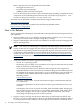HP Integrity Virtual Machines Manager Version 4.0 Release Notes
identifiers (WWIDs) to uniquely identify logical unit (LUN) devices (a LUN is the logical
unit that refers to the physical storage device). The WWID is a device attribute that is
independent of the device’s location in a SAN or in an adapter/controller access path. With
a multipath device, the WWID allows one persistent DSF and one LUN hardware path to
represent the device, regardless of the number of legacy hardware paths. Therefore, an agile
device address remains the same (is persistent) when changes are made to the access path.
This enables VM Manager to display one DSF for each multipath device instead of displaying
a separate DSF for each path to the device (as done when using the legacy addressing
scheme).
The VM Manager VM Host Storage and VM Properties Storage tabs display the new agile,
multipath device special file (DSF) supported with HP-UX 11i v3 VM Hosts as well as the
legacy addresses. The Create Virtual Machine wizard Add Storage Device and the
Modify→Add Storage Device to Virtual Machine... screens give you the option of listing
devices (that are to be added) by either their agile or their legacy addressing specification.
With HP-UX 11i v2 or earlier VM Hosts, VM Manager storage device listings remain the
same, showing only the legacy specifications.
• Support of a browser screen for selecting a backing file or directory for a storage device
being added to a new or existing virtual machine. This saves the user from having to
remember the file or directory name and from potentially specifying the file names incorrectly.
This feature is implemented from the Create Virtual Machine wizard's Add Storage Device
screen and the Modify→Add Storage Device to Virtual Machine screen.
• When using VM Manager to add a storage device to a virtual machine, choices for file and
directory backing devices can include devices entered into the hpvmdevmgmt device database
without association with a particular virtual machine. This is useful, for example, to populate
the database with entries for OS installation DVD images that might be used when creating
and provisioning several virtual machines. When you use VM Manager to add a virtual
DVD to a virtual machine, the image file shows up in the list of storage backing devices you
can choose from. You do not have to type the name of the image file or browse for it.
You can make unassociated file or directory backing devices available to VM Manager if
the VM Host is running HP Integrity VM version 4.0 or later. At the VM Host command
line, add a file or directory to the device management database as a guest device (gdev) by
specifying the hpvmdevmgmt command with the USAGE attribute either USAGE=DISK or
USAGE=DVD. As a result, the VM Manager Create Virtual Machine wizard Add Storage
Device and Modify→Add Storage Device to Virtual Machine... screens include the file in
the list of backing devices you can choose from. The file is listed as a backing device for
either a virtual disk or a virtual DVD, depending on the value of the USAGE attribute. If you
add a file to the database without specifying the USAGE attribute, the file is not included in
the list of possible backing devices. If you add a directory to the database, it is included in
the list as a possible backing device for a virtual DVD. Do not specify the USAGE attribute
for a directory; the attribute is not needed for a directory.
To ensure that a device database entry is preserved in the database for future selection, even
when the associated virtual device is removed from the virtual machine, or even when all
virtual machines using the entry as a backing device are deleted from the VM Host, you can
specify the PRESERVE attribute as PRESERVE=YES.
When you create a file as a backing device for a disk, specifying the size (-S) attribute with
the hpvmdevmgmt command, you can ensure that the file is included in the list of possible
backing devices on the previously-mentioned VM Manager screens by specifying the -A
attribute as well. Specifying these two attributes automatically sets USAGE=DISK and
PRESERVE=YES.
• By default, the VM Manager VM Host Storage and VM Properties Storage tabs display
only the specific storage devices that are being used as backing devices. For a multipath
device, the default view shows only the device special file (DSF) path, as specified when the
New In this Release 11