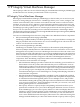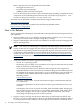HP Integrity Virtual Machines Manager Version 4.0 Release Notes
description that might not correctly indicate the type of device. For example, ioscan might
report "USB SCSI Stack Adaptor" as the description of a USB DVD drive. If a USB device is used
as the backing device for a virtual DVD, it appears on the VM Host Storage or VM Properties
Storage tab with the same description given it by ioscan. Although that description might not
indicate that the device is a DVD drive, the device is tagged with a DVD icon to indicate that it
is a CD or DVD drive.
Additionally, because the device has no agile address, in the Add Storage Device dialog used
with the Modify→Add Storage Device menu item and in the Create Virtual Machine wizard,
a USB DVD or CD drive is displayed in the list of potential backing devices only when the "legacy
addressing" radio button is selected. It does not appear when the "agile addressing" radio button
is selected (the default value on first entry to the dialog).
Workaround You can remove this limitation by installing new USB drivers and additional
patches available at the following HP IT Resource Center website:
http://www.itrc.hp.com
For HP-UX 11i v3, install patch PHKL_37815 and its co-requisite patches on HP-UX 11i v3 OEUR
0809. For HP-UX 11i v2, install patch PHKL_37814 and its co-requisite patches. These patches
collectively integrate USB into the mass storage stack for HP-UX 11i v3 and v2 respectively, and
they add additional functionality such as support for USB 2.0.
The USB change will be automatically included in all HP-UX 11i v3 OEUR releases after 0809.
For more information about HP-UX 11i v2 patches, see the following Update to USB Driver Support
on HP-UX 11i v2 document:
http://www.docs.hp.com/en/13702/3-UpdatetoUSBDriverSupportonHPUX11iv2.pdf
As of the date of publication of this document, the update information for the HP-UX 11i v3
patches had not yet been posted at the HP Technical Documentation website (http://docs.hp.com).
Storage Tabs Might Display Duplicate Lines Between Agile and Legacy Physical
Storage Device Representations
Applies to: Both VSE/HP SIM VM Manager and HP SMH Standalone VM Manager
For a VM Host with Integrity VM Version 4.0, if the VM Manager VM Host Storage or VM
Properties Storage tab has the Show physical host bus adapters checkbox selected, the
right-hand side of the display includes lines associating two boxes representing the same physical
storage device, one with the agile persistent device special file (DSF), such as /dev/rdisk/disk4,
and the other with the legacy DSF, such as /dev/rdsk/c2t0d0.
If a virtual machine contains a virtual storage device that uses the persistent DSF, while another
virtual machine on the same VM Host uses the legacy DSF for a virtual storage device using the
same physical backing store, either virtual storage device might be displayed in the VM Host
Storage or VM Properties Storage tab with duplicate lines between the two box representations
of the physical storage device.
Workaround When configuring virtual storage devices, consistently use either the persistent
DSF or the legacy DSF for any physical device in all its uses as a backing device. HP recommends
using the persistent DSF. Its path independence automatically expedites load balancing and
failover.
VM Properties General tab Meters Might Incorrectly Report No Data
Applies to: Both VSE/HP SIM VM Manager and HP SMH Standalone VM Manager
The “VM CPU Utilization”, “Network I/O”, and “Storage I/O” meters on the VM Properties
General tab might display No data while the corresponding meters on the VM Host Virtual
Machines tab do display data. (The meter on the VM Host Virtual Machines tab that displays
VM CPU Utilization is actually labeled as the “VM vCPU Utilization” meter.)
14 VM Manager Limitations and Known Issues