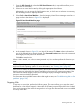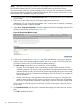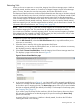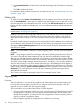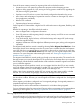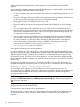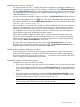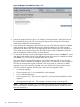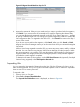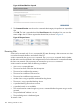HP Integrity Virtual Server Manager 6.2 User Guide
Table Of Contents
- HP Integrity Virtual Server Manager 6.2 User Guide
- Contents
- 1 Introduction
- 2 Installing Integrity Virtual Server Manager
- 3 Accessing and Navigating Integrity Virtual Server Manager
- 4 Using Integrity Virtual Server Manager views and tabs
- 5 Using Integrity Virtual Server Manager menus
- 6 Working with VMs or vPars
- Working with VMs
- Planning VMs
- Creating VMs
- Modifying VMs
- Starting VMs
- Stopping VMs
- Restarting VMs
- Deleting VMs
- Migrating VMs
- Suspending VMs
- Resuming VMs
- Moving suspend files
- Creating virtual switches
- Starting, stopping, and deleting virtual switches
- Deleting network or storage devices
- Opening iLO console
- Opening virtual iLO remote console
- Deleting virtual iLO remote console
- Deleting DIOs
- Adding DIOs
- Replacing DIO H/W path
- Replacing DIO MAC address
- Working with vPars
- Creating vPars
- Modifying vPars
- Booting vPars
- Stopping vPars
- Resetting vPars
- Creating virtual switches
- Starting, stopping, and deleting virtual switches
- Deleting network or storage devices
- Deleting vPars
- Opening iLO console
- Opening virtual iLO remote console
- Deleting virtual iLO remote console
- Adding DIOs
- Replacing DIO H/W path
- Replacing DIO MAC address
- Deleting DIOs
- Working with VMs
- 7 Collecting and viewing utilization data
- 8 Viewing logs and version information
- 9 Support and other resources
- Information to collect before contacting HP
- How to contact HP
- Security bulletin and alert policy for non-HP owned software components
- Subscription service
- Registering for software technical support and update service
- How to use your software technical support and update
- HP authorized resellers
- New and changed information in this edition
- Related information
- Typographic conventions
- 10 Documentation feedback
- A Error messages, status indicators, and troubleshooting
- Glossary
- Index

NOTE: If the OS is running on a VM that you want stopped, HP recommends that you shut down
the OS before stopping the VM. This ensures that all applications are shut down cleanly.
You cannot stop a VM that is currently migrating online. You must wait until migration completes.
If the selected VM has migrated to another VSP (the target), the VM (on the source VSP) is in the
Not Runnable state: attempts to stop the VM will fail.
1. From the VSP view, select the VSP Virtual Servers tab (or any tab that allows you to select one
or more VMs).
2. Select one or more VMs to stop by clicking the appropriate check boxes.
Alternatively, you can access the VM Properties view, in which case no selection is necessary;
the VM being viewed is implicitly selected.
3. Select Tools→Stop Virtual Machine... from the Integrity Virtual Server Manager menu bar. This
displays a page similar to that shown in Figure 60.
Figure 60 Stop Virtual Machine page
4. In the screen example shown in Figure 60, one of the selected VMs is going to be stopped
(vm001), while one is already stopped (vm002). The OS is running on one of the VMs and
you have to shut down the OS on that machine before stopping it.
The How to Stop options allow you to control how a VM is stopped:
• Graceful. This is the default. With a graceful stop, the VM notifies the guest OS of an
impending shutdown. This advance notice gives the OS an opportunity to perform cleanup
operations before its VM is powered off. A graceful stop typically takes 30 to 60 seconds,
but can take as long as 5 minutes because Integrity VM waits for the OS to complete its
cleanup operations.
• Forced. A forced stop is the equivalent of a power failure and gives no warning to the
guest OS. Because the guest OS receives no advance notice of the power off operation,
the OS has no opportunity to perform a crash dump or perform any system cleanup tasks.
If you want to set a forced stop for the machines, click the Forced option; otherwise, skip to
the next step.
5. The Command Preview area shows the commands that Integrity VM will perform to stop the
VMs.
Click OK to perform the action.
92 Working with VMs or vPars