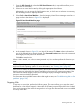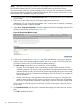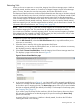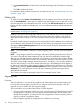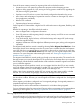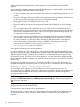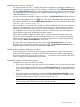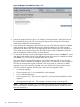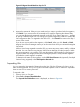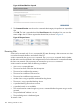HP Integrity Virtual Server Manager 6.2 User Guide
Table Of Contents
- HP Integrity Virtual Server Manager 6.2 User Guide
- Contents
- 1 Introduction
- 2 Installing Integrity Virtual Server Manager
- 3 Accessing and Navigating Integrity Virtual Server Manager
- 4 Using Integrity Virtual Server Manager views and tabs
- 5 Using Integrity Virtual Server Manager menus
- 6 Working with VMs or vPars
- Working with VMs
- Planning VMs
- Creating VMs
- Modifying VMs
- Starting VMs
- Stopping VMs
- Restarting VMs
- Deleting VMs
- Migrating VMs
- Suspending VMs
- Resuming VMs
- Moving suspend files
- Creating virtual switches
- Starting, stopping, and deleting virtual switches
- Deleting network or storage devices
- Opening iLO console
- Opening virtual iLO remote console
- Deleting virtual iLO remote console
- Deleting DIOs
- Adding DIOs
- Replacing DIO H/W path
- Replacing DIO MAC address
- Working with vPars
- Creating vPars
- Modifying vPars
- Booting vPars
- Stopping vPars
- Resetting vPars
- Creating virtual switches
- Starting, stopping, and deleting virtual switches
- Deleting network or storage devices
- Deleting vPars
- Opening iLO console
- Opening virtual iLO remote console
- Deleting virtual iLO remote console
- Adding DIOs
- Replacing DIO H/W path
- Replacing DIO MAC address
- Deleting DIOs
- Working with VMs
- 7 Collecting and viewing utilization data
- 8 Viewing logs and version information
- 9 Support and other resources
- Information to collect before contacting HP
- How to contact HP
- Security bulletin and alert policy for non-HP owned software components
- Subscription service
- Registering for software technical support and update service
- How to use your software technical support and update
- HP authorized resellers
- New and changed information in this edition
- Related information
- Typographic conventions
- 10 Documentation feedback
- A Error messages, status indicators, and troubleshooting
- Glossary
- Index

Some of the most common reasons for migrating VMs online include the need to:
• Vacate the source VSP system for maintenance purposes without disrupting services
• Perform a rolling upgrade of a VSP, moving its running guests to another VSP, upgrading the
VSP, then moving the guests back
• Populate a new VSP with one or more VMs already configured and tested on the source
• Move VMs to take advantage of a particular resource or feature on the target VSP, without
losing application availability
• Balance VSP workloads
• Optimize physical resource utilization
Online migration of VMs enables a higher level of workload-to-resource alignment, flexibility, and
agility.
Reasons for migrating a VM offline include the need to:
• Move a stopped VM's configuration information
• Save VSP resources while migrating VMs (for example, memory and CPUs are not consumed
during offline migration)
• Copy local storage, logical volumes, or file-backed storage to the target VSP (such storage
cannot be migrated online)
• Migrate a VM between VSP that might have different processor types, making online migration
impossible
The Migrate Virtual Machine wizard is started by selecting Tools→Migrate Virtual Machine... from
the Integrity Virtual Server Manager menu bar. The menu item is enabled from the VM Properties
view, from which you can migrate the one viewed VM, or from a tab on which one or more VMs
are selected, such as the VSP Virtual Servers tab, from which you can migrate multiple VMs at the
same time. For more information about starting the wizard, see “Starting the Migrate Virtual
Machine wizard” (page 97).
The Migrate Virtual Machine wizard guides you through a two-step procedure. The screen for the
first step prompts you to specify the target VSP. The screen for the second step allows you to preview
the HP Integrity Virtual Machine commands that will be invoked to initiate the migration and allows
you to initiate the migration.
Using the Migrate Virtual Machine wizard, you can migrate VMs from the VSP you are currently
using with Integrity Virtual Server Manager to another VSP; you cannot use the wizard to migrate
VMs from another VSP to the current Integrity Virtual Server Manager VSP.
While a VM is being migrated to another VSP, you cannot stop, start, restart, modify, or delete
that VM. You can continue using Integrity Virtual Server Manager for other purposes.
NOTE: If the VM is configured as a Serviceguard package, the wizard allows you to migrate
the VM online or offline. However, you cannot migrate a VM that is configured as a Serviceguard
cluster node.
When migrating a VM that is configured as a Serviceguard package, Serviceguard protection is
suspended temporarily during the migration.
Capacity Advisor cannot collect utilization information for a VM that is being migrated.
For more information about Serviceguard and Capacity Advisor requirements and recommendations
pertaining to VM migration, see “Planning requirements and recommendations” (page 95).
Planning requirements and recommendations
Successful migration of a VM requires that the source and target hosts be configured appropriately.
If they are configured properly before migration of a VM, the migration task completes more
Working with VMs 95