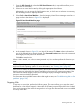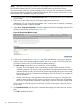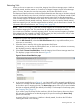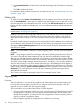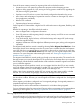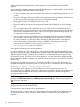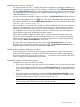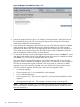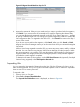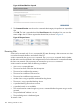HP Integrity Virtual Server Manager 6.2 User Guide
Table Of Contents
- HP Integrity Virtual Server Manager 6.2 User Guide
- Contents
- 1 Introduction
- 2 Installing Integrity Virtual Server Manager
- 3 Accessing and Navigating Integrity Virtual Server Manager
- 4 Using Integrity Virtual Server Manager views and tabs
- 5 Using Integrity Virtual Server Manager menus
- 6 Working with VMs or vPars
- Working with VMs
- Planning VMs
- Creating VMs
- Modifying VMs
- Starting VMs
- Stopping VMs
- Restarting VMs
- Deleting VMs
- Migrating VMs
- Suspending VMs
- Resuming VMs
- Moving suspend files
- Creating virtual switches
- Starting, stopping, and deleting virtual switches
- Deleting network or storage devices
- Opening iLO console
- Opening virtual iLO remote console
- Deleting virtual iLO remote console
- Deleting DIOs
- Adding DIOs
- Replacing DIO H/W path
- Replacing DIO MAC address
- Working with vPars
- Creating vPars
- Modifying vPars
- Booting vPars
- Stopping vPars
- Resetting vPars
- Creating virtual switches
- Starting, stopping, and deleting virtual switches
- Deleting network or storage devices
- Deleting vPars
- Opening iLO console
- Opening virtual iLO remote console
- Deleting virtual iLO remote console
- Adding DIOs
- Replacing DIO H/W path
- Replacing DIO MAC address
- Deleting DIOs
- Working with VMs
- 7 Collecting and viewing utilization data
- 8 Viewing logs and version information
- 9 Support and other resources
- Information to collect before contacting HP
- How to contact HP
- Security bulletin and alert policy for non-HP owned software components
- Subscription service
- Registering for software technical support and update service
- How to use your software technical support and update
- HP authorized resellers
- New and changed information in this edition
- Related information
- Typographic conventions
- 10 Documentation feedback
- A Error messages, status indicators, and troubleshooting
- Glossary
- Index

Figure 62 Migrate Virtual Machine: Step 1 of 2
3. Specify the target VSP name, alias, or IP address. The target must be a valid VSP and must
be accessible by the source VSP. If you intend to migrate a VM online, this VSP must be
licensed and enabled for online migration.
4. If you want the VM configuration removed from your source VSP after the migration completes,
select the check box provided for that purpose. Make this selection if you never intend to
migrate the VM back to this VSP. If you might migrate the VM back to this VSP sometime, or
if you might want to create a VM on this VSP that is based on the configuration of the VM
that you migrated to another VSP, do not check the box.
5. To continue to the Step 2 screen of the Migrate Virtual Machine wizard, click Next. To cancel
and return to the Integrity Virtual Server Manager screen from which you initiated the wizard,
click Cancel. Figure 63 shows an example of the Step 2 screen.
This screen lists the commands that Integrity Virtual Server Manager will issue to start the
migration. The first command will migrate a running VM, so it is listed as an online migration.
The second command will migrate a VM that is not running and so is listed as an offline
migration. If any VMs cannot be migrated, the screen lists the VM names and the reasons
why they cannot be migrated. Reasons that a VM cannot be migrated include:
• It is already migrating
• Online migration only : It is not enabled for online migration
• It is in a Not Runnable state
• Online migration only : The source or target VSP is not licensed and enabled for online
migration
• Serviceguard packages only : The package is already running on the target VSP
NOTE: If the source or target VSP is not enabled and licensed for online migration, or the
VM is not enabled for online migration, you can migrate the VM offline. Stop the VM and
then retry migrating it.
98 Working with VMs or vPars