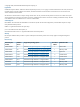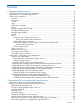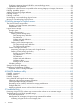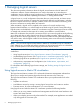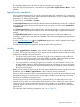HP Matrix Operating Environment 7.2 Logical Server Management User Guide
• Increases business agility and flexibility by decoupling business processing from physical
hardware, allowing you to respond to rapid changes in demand.
• Reduces downtime required for physical system maintenance, whether planned or unplanned.
• Allows for server consolidation and improved server utilization, which help to maximize limited
compute resources.
Each logical server that you create, or define, includes the following information:
• Identity information, including a unique name, description, portability group, architecture,
and operating system on which the logical server is to be created
• Compute resources, including number of CPU cores, CPU frequency, and amount of memory
• Storage configuration
See “Logical server requirements” (page 21) for supported logical server storage.
VM configuration files and all virtual disks must reside on the same data store (physical
disk).
◦
Virtual machines with multiple volumes (virtual disks) are supported as logical servers.
However, virtual machines using different data stores (physical disks) for these different
virtual disks are not supported.
◦ Virtual Connect logical server storage is supported using SAN storage. These logical
servers require that the operating system boots only from SAN, and does not support any
operating system that boots from a non-SAN disk. (A virtual machine host that is running
on a server with Virtual Connect with a SAN boot disk can be managed as a logical
server.)
◦ Storage pool entries allow you to access storage without being concerned with where or
how that storage is physically located. You can configure storage pool entries manually
on the logical servers screens, or by using HP Storage Provisioning Manager.
• Network configuration. Logical server management supports the selection of networks from a
predefined set supported by hypervisors or Virtual Connect.
Creating and activating logical servers does not include:
• Operating system provisioning. Before you can fully utilize an activated logical server, you
must install the operating system, and the operating system must be loaded with standard
provisioning tools. If the server with Virtual Connect or virtual machine has been provisioned
with an operating system, activating the logical server boots it. (A VM guest or server with
Virtual Connect does not need to be provisioned with an operating system before it is imported.)
• Information such as the IP address. This is available as an attribute of the Systems Insight
Manager node, and is created and maintained independently of the logical server.
Logical servers in visualization perspectives
To see the Logical Server perspective, navigate to the HP Matrix OE visualization→Visualization.
On the upper, blue menu-bar, select Tools→HP Matrix OE visualization.... The Visualization tab is
displayed. Select Logical Server from the Perspective drop-down menu.
The Logical Server perspective within the HP Matrix OE visualization→Visualization tab graphically
represents all logical servers, regardless of their state (active or inactive).
All other perspectives, including the Physical and Virtual perspective, show only active logical
servers. These active logical servers are designated in these views as the system (Virtual Connect
enabled server blade or virtual machine) on which the logical server has been activated.
A logical server is accompanied by the logical server icon . Click on the logical server icon to
view the View Logical Server Details screen.
Logical servers in visualization perspectives 7