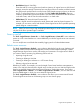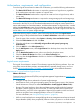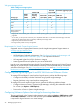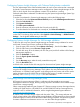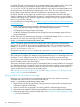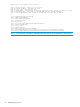HP Matrix Operating Environment 7.3 and 7.3 Update 1 Logical Server Management User Guide
• Quick Move (Hyper-V VM Only)
Saves the state of a running guest virtual machine (memory of original server to disk/shared
storage), moves the storage connectivity from one physical server to another, and then restores
the guest virtual machine onto the second server (disk/shared storage to memory on the new
server). To select Quick Move, you must have checked Enable High Availability when you
created or modified the logical server before it was activated, the data store must be shared
in the MS Cluster, and the virtual machine must be in a cluster node.
• Unlike Move (ESX VM and Virtual Connect Only)
Moves a logical server from physical to virtual systems and virtual to physical systems. For
example, you can move a server with Virtual Connect logical server and a portable operating
system image to a virtual machine.
NOTE: When you are moving a High Availability-enabled Hyper-V virtual machine logical server,
only the Quick Move operation type is available.
Power on and off
The Tools→Logical Servers→Power On... or Tools→Logical Servers→Power Off... menu selections
power on or off a virtual machine or a server blade bay on which a logical server was activated
or moved.
You can verify that a server blade has started by logging into the Onboard Administrator.
Refresh server resources
The Tools→Logical Servers→Refresh... menu selection refreshes the logical server database with
the Insight Control virtual machine management, Virtual Connect Enterprise Manager, Systems
Insight Manager logical server nodes, and storage pool inventories. You might want to refresh if
you create or remove inventory, by performing actions such as:
• Importing a logical server
• Creating or deleting a VM Host
• Creating or deleting an enclosure in a VC Domain Group
• Deleting a logical server mxnode
Refreshing is useful if, for example, you use the Insight Control virtual machine management to
create a new VM Host, then activate a logical server. In that case, the new VM Host might not be
listed as an available target on the Assign Logical Servers to Target Hosts screen. If you select
Tools→Logical Servers→Refresh..., then Tools→Logical Servers→Activate..., the new VM Host will
be an available target on which you can activate the logical server.
The Tools→Logical Servers→Refresh... menu selection also allows you to reassociate all Virtual
Connect logical servers from an old domain group to a new domain group.
Logical server operations 21