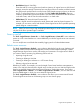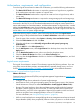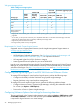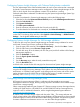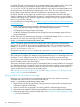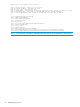HP Matrix Operating Environment 7.3 and 7.3 Update 1 Logical Server Management User Guide
on a hypervisor that was moved to a new location (for example, from one blade to another),
a VMware message appears, asking you if you want to create a new UUID for the virtual
machine, or keep the UUID that was generated for the virtual machine when the logical server
was activated. Select Always Keep, then click OK to continue powering on the virtual machine.
If you do not select Always Keep or Keep, the moved logical server will not operate correctly.
Microsoft Hyper-V Server
• Supported version of Microsoft Hyper-V (see Insight Management Support Matrix at
www.hp.com/go/matrixoe/docs).
See Managing Microsoft Windows Server 2008 Hyper-V with HP Insight Software for more
information.
• Storage: Hyper-V virtual machines whose boot and data storage are files within the hypervisor
file system. That file system can be on local disk, FC SAN, Flat SAN (direct connect to HP
3PAR StoreServ), and iSCSI.
For more information, see “VM guest storage options ” (page 26).
• To move a Hyper-V virtual machine logical server using the Quick Move operation type, you
must have checked Enable High Availability when you created or modified the logical server
before it was activated, the data store must be shared in the MS Cluster, and the virtual
machine must be in a cluster node.
• To move a Hyper-V virtual machine logical server using the Live Move or Fast Move operation
types, you must have cluster shared volume support (Hyper-V 2008 R2 or later).
HP Integrity Virtual Machines
• Supported version of HP-UX vPars and Integrity VMs (see Insight Management Support Matrix
at www.hp.com/go/matrixoe/docs).
◦ Supports vPars (Dedicated) and VM (Shared) guests on an HP-UX VSP
◦ Supports one CMS per managed node
See HP-UX vPars and Integrity VMs at www.hp.com/go/hpux-hpvm-docs for more
information.
◦ For required patches and software, consult the most recent HP-UX vPars and Integrity VM
Release Notes at http://www.hp.com/go/hpux-hpvm-docs.
• Execute the Integrity VM hpvmhostgdev —a command to ensure that all devices are populated
in the gdev database. The hpvmhostgdev command can analyze disklist and lvlist output
and add unused gdevs to the Integrity VM database.
• Configure the Integrity VM Host with Serviceguard (11.19 or 11.20) and Shared Logical
Volume Manager (SLVM). (An imported VM with a whole LUN is not required to be in a
Serviceguard Package.)
See HP-UX vPars and Integrity VM Administrator Guide at www.hp.com/go/hpux-hpvm-docs
for more information.
• Create the appropriate size SLVM volume group (VG) for the device management database
using LVM Version 2.1 or higher. For example:
# vgcreate -V 2.1 -s 4m -S 100g /dev/slvm_v21 /dev/disk/disk61
For information about creating SLVM groups, see HP-UX vPars and Integrity VM version
Administrator Guide at www.hp.com/go/hpux-hpvm-docs.
• Add the SLVM volume group into the device database using the hpvmdevmgmt command.
Set the new attribute to the hpvmdevmgmt command, VIRTPTYPE, with the PRESERVE=YES
attribute setting, to container_volume_SLVM for each of the SLVM groups added to the
device management database. For example:
24 Managing logical servers