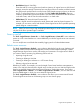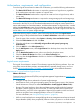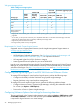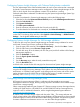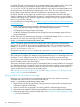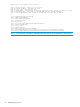HP Matrix Operating Environment 7.3 and 7.3 Update 1 Logical Server Management User Guide
Configuring Systems Insight Manager with Onboard Administrator credentials
The user Administrator of the Onboard Administrator for each c-Class enclosure that is managed
by Virtual Connect Enterprise Manager must be configured into Systems Insight Manager for the
CMS on which logical server management in Matrix OE visualization is running.
Onboard Administrator credentials are obtained using the Systems Insight Manager System Sign
In credentials.
To set the OA credentials in Systems Insight Manager, perform the following steps.
1. Select the OA from the System and Event Collections panel, under All Management Processors.
2. Select the Tools & Links tab.
3. Click System Credentials....
4. Click Edit system credentials....
5. Enter the username and password for the OA node, and click OK.
6. To confirm that the OA credentials are correctly set, click View all credentials....
NOTE: If you see an “Active on unknown host” error, you may have to set the OA credentials
on the CMS. From the top, blue menu bar, select Options→Protocol Settings...→Global Protocol
Settings.... Set the global WBEM setting on the CMS.
Configuring Systems Insight Manager for SAN storage validation
To discover disk arrays into Systems Insight Manager and enable storage validation for servers
with Virtual Connect logical servers, perform the following steps.
1. From the upper, blue menu bar, select Options→Discovery..., then click the New… button.
2. Click the radio button next to Discover a single system.
3. For each disk array, fill in the Name (such has SMA_EVA) and the IP address of the Storage
Management Appliance.
4. Click the Credentials... button.
5. Enter the Sign-In System Credentials.
6. Click OK.
7. On the Discovery page, select the newly created discovery task.
8. Click the Run Now button.
It will take a few minutes for the disk array(s) to be discovered into Systems Insight Manager.
NOTE: The storage validation feature is supported for manual storage pool entries (not those
using the HP Storage Provisioning Manager, which gathers live array attributes through its own
mechanisms). A “Validate” button appears on the storage pool entry screen and can be used to
gather information from HP P6000/EVA and P2000/MSA storage, to enable corrections if
necessary. See “Validating storage” (page 59) for more information.
Configuring Storage Provisioning Manager (SPM)
HP Storage Provisioning Manager (SPM) is a software tool that provides a service-centric
management interface to storage, allowing storage requests to be fulfilled with available storage
services from a storage catalog.
SPM is automatically installed as part of Matrix OE. SPM can manage a variety of storage solutions,
including HP 3PAR StoreServ, HP P6000/EVA, and HP P9000/XP and has unmanaged array
support as well. For additional information, see the Insight Management Support Matrix at
www.hp.com/go/matrixoe/docs.
By default, SPM will create storage volumes with the prefix “SPM_”. The storage architect can
specify custom prefixes when defining SPM storage templates. All SPM provisioning from manually
created storage pool entries use the HP Matrix Default Storage Template. SPM provisioning done
for Matrix infrastructure orchestration services can use other SPM storage templates.
Authorizations, requirements, and configuration 27