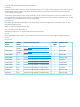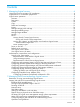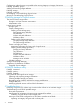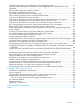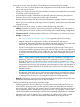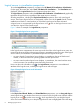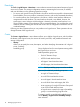HP Matrix Operating Environment 7.3 and 7.3 Update 1 Logical Server Management User Guide
Logical servers in visualization perspectives
To see the Logical Server perspective, navigate to the HP Matrix OE visualization→Visualization.
On the upper, blue menu-bar, select Tools→HP Matrix OE visualization.... The Visualization tab is
displayed. Select Logical Server from the Perspective drop-down menu.
The Logical Server perspective within the HP Matrix OE visualization→Visualization tab graphically
represents all logical servers, regardless of their state (active or inactive).
All other perspectives, including the Physical and Virtual perspective, show only active logical
servers. These active logical servers are designated in these views as the system (Virtual Connect
enabled server blade or virtual machine) on which the logical server has been activated.
A logical server is accompanied by the logical server icon . Click on the logical server icon to
view the View Logical Server Details screen.
Figure 1 shows an example of a Logical Server perspective.
Figure 1 Example logical server perspective
In the logical server compartment, the name next to the check box is the logical server name. An
inactive logical server displays Inactive Logical Server in parentheses next to the name. If the logical
server is active, the information in parentheses depends on the logical server type.
• An active Virtual Connect logical server displays, in parentheses, the server blade serial
number, or the host name if an operating system has been provisioned.
• An active virtual machine logical server displays, in parentheses, the virtual machine name,
or the host name if an operating system has been provisioned.
Hover over the node information icon in the Logical Server perspective to view additional
attributes of the logical server, including the logical server state and type.
Figure 2 Example logical server node information
In the Physical and Virtual, Blades, and Virtual Machines perspectives, you can drag and drop an
active logical server onto another host. Move your mouse over the logical server (marked with the
logical server icon ) to see the move cursor , which signifies that you can drag the logical
server. The hosts available for you to drop the logical server onto are highlighted with a star rating.
8 Managing logical servers