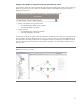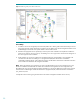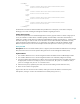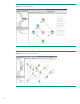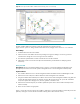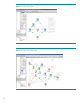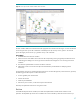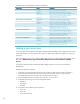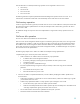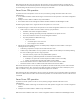Server workflows for HP Matrix Operating Environment
23
<CredMap>
<map>
<uuid>37393434-3836-5532-5838-343130384152</uuid>
<host>15.154.108.198</host>
</map>
<map>
<uuid>37393434-3836-5532-5838-343130384150</uuid>
<host>15.154.109.214</host>
</map>
<map>
<uuid>37393434-3836-5532-5838-343130384153</uuid>
<host>15.154.109.214</host>
</map>
<map>
<uuid>37393434-3836-5532-5838-343130384154</uuid>
<host>15.154.108.195</host>
</map>
</CredMap>
The UUID value in this file must match the UUID value specified in the inventory file; it is the means of uniquely
identifying a server and correlating the management information regarding that server.
Further Improvements:
The reference implementation uses a file-based approach for inventory purposes. If there is need for a large pool of
servers, the information could be held in a database (perhaps a formal CMDB, or information extracted from a
CMDB). The workflows would need to be modified to handle database operations appropriately (i.e., retrieving UUID
information and using it to index into other server information such as model information, LAN/SAN connectivity,
remote management IP and credentials, etc.). As noted earlier, the workflows could also be modified to handle
different iLO passwords (versus the current assumption that the same password is used for a given server type).
Server power ON
Description: The Server PowerON workflow (shown in Figure 8) receives the UUID and model of the server (through
ESA) and invokes a Server Power ON operation through the server’s remote management interface (iLO2).
Implementation:
1. The workflow obtains the server’s remote management interface IP address from the uuidHostMapper.xml file.
2. The workflow obtains the server’s remote management interface user credentials (configured in the flow).
3. Using the IP address and credentials, the workflow connects to the management station using SSH and executes
the appropriate command. For example, to power on a ProLiant server, the ”power on” command is used; to
power on an Integrity server, the “PC –on” command is used.
4. Based on the response, update the power status in the serverinfo.xml file (powerOn status set to true).
5. Return success or failure as appropriate.
Figure 8 shows the main Server Power ON workflow, while Figure 9 shows the subflow to execute the power
ON operation, and Figure 10 shows the command to be invoked by SSH (“power on”).