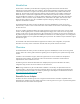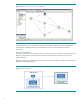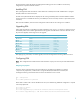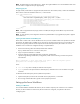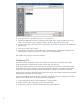Server workflows for HP Matrix Operating Environment
8
4. In the Import window, expand the items using the “+” button task bar.
5. Select the ESA folder from the items list, and make sure that “Upper Arrow” symbol is selected under “Action”
column. The “Description” column will display “Modify in repository” against all the selected items.
6. Click the “Apply” button, which is the last icon on the task bar. This will start importing ESA server workflows into
OO repository.
7. Click “OK” to close the import window.
8. On the left side of OO Studio, select the folder “ESA” located under Library\Hewlett-Packard. Right click and
select Repository -> Check-In Tree operation to check-in the new imported workflows.
This completes the import process of the server workflows.
Configuring OO
This section covers the configuration steps for server workflows to be functional. The individual server workflow
specific configurations are explained in the respective sections later in this document.
All the server workflows need to know the location of server data files for their operations. On the CMS, these files
will be located under the IO install path (C:\Program Files\HP\Matrix infrastructure orchestration) under the folder
esa_extensions. The workflows locate this location through the Hpio_Install_Path system property in OO Studio.
On the CMS server, the Hpio_Install_Path property value need not be set, as the workflows will find the IO install path
automatically by reading from the windows registry.
On the remote standalone OO server, the Hpio_Install_Path system property needs to be configured in OO Studio to
locate the server data files. Below are the steps to perform this configuration:
1. On the left panel of OO Studio, expand Configuration -> System Properties.
2. Double click on the “Hpio_Install_Path” property to open the designer.
3. Set the property value as C:\Program Files\HP\Matrix infrastructure orchestration.