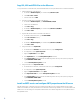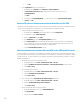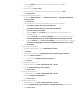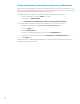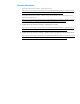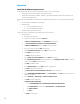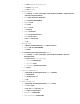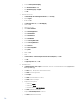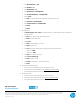Upgrading HP Operations Orchestration included with Matrix OE to HP Operations Orchestration 9.00 (Full Version)
g. Unselect Enforce password policy
h. Enter Default database as oo
i. Enter Default language as English
j. Click OK
7. Select the server roles
a. In Microsoft SQL Server Management Studio expand Security
b. Expand Logins
c. Double click oo
d. In Login Properties – oo, select User Mapping
e. Select row oo
f. Check the row’s box
g. Check db_accessadmin
h. Check db_backupoperator
i. Check db_datareader
j. Check db_datawriter
k. Check db_ddladmin
l. Uncheck db_denydatareader
m. Uncheck db_denydatawriter
n. Check db_owner
o. Check db_securityadmin
p. Check public
q. Select row oo
r. Click …
s. In Select Schema, in Enter the object names to select (examples), enter dbo
t. Click OK
u. In Login Properties – oo, click OK
8. Install OO Central
a. In Windows Explorer, File -> Open CentralInstaller-9.00.exe or CentralInstaller64-9.00.exe (Open File –
Security Warning)
b. Click Run (Setup - HP Operations Orchestration Central)
c. Click Next > (License Agreement)
d. Click I accept…
e. Click Next > (Select Destination Location)
f. Click Next > (Network Settings)
g. Verify the following values
• HTTP Port:
16080
• HTTPS Port:
16443
• Broadcast address:
192.168.100.255
h. Click Next > (Database Information)
i. Verify that Microsoft SQL Server is selected
j. Click Next > (Database Information)
16