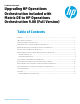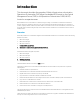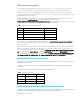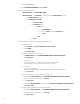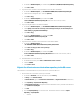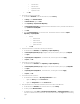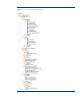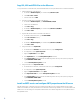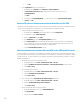Upgrading HP Operations Orchestration included with Matrix OE to HP Operations Orchestration 9.00 (Full Version)
1. Open a Command Prompt
2.
Type echo %ICONCLUDE_HOME% and press Enter
To share OO folder on the OO server:
1. In Windows Explorer, go to %ICONCLUDE_HOME%
2. In Windows Explorer, select Share With toolbar button and then Advanced Sharing… option
a. Click Advanced Sharing… button
b. Select Select Share this folder
i. Type OO in Share name
ii. Click Permissions button
1. Click Add… button
a. Type Administrator
b. Select under Allow column the Full Control option
c. Click OK
2. Click OK
iii. Click Close
To install infrastructure orchestration-supplied OO JARs on the OO server:
1. Stop OO RAS service:
a. On the Desktop select Start -> Administrative Tools -> Services
b. Select RSJRAS
c. Select Action -> Stop
2. Configure OO RAS to use endorsed libraries:
a. In Windows Explorer, go to %ICONCLUDE_HOME%\RAS\Java\Default\webapp\conf
b. Edit wrapper.conf
c. Before the line:
#wrapper.java.additional.6=-Xdebug -Xnoagent -Djava.compiler=NONE -
Xrunjdwp:transport=dt_socket,address=8070,server=y,suspend=y
d. Add the line:
wrapper.java.additional.5=-
Djava.endorsed.dirs="%ICONCLUDE_HOME%/RAS/Java/Default/repository/lib/endorsed"
e. Select File -> Save
3. Copy the main IO JAR from the CMS to the RAS on the OO server:
a. On the CMS, in Windows Explorer, go to %ICONCLUDE_HOME%\RAS\Java\Default\repository
b. Select all JAR files starting with “hpio”, e.g. hpio*.jar
c. Select Edit -> Copy
d. On the CMS in Windows Explorer go to full OO share \\<OO server>\OO\RAS\Java\Default\repository
e. Select Edit -> Paste
4. Copy ESA required JAR libraries from the CMS to the OO RAS:
a. On the CMS in Windows Explorer, go to %ICONCLUDE_HOME%\RAS\Java\Default\repository
b. Select all JAR files starting with “ESA-“, e.g. ESA-*.jar
c. Select Edit -> Copy
4