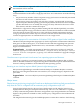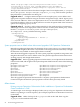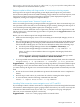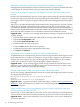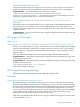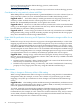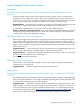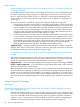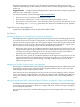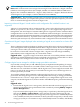HP Insight Dynamics 6.0 Update 1 Release Notes
NOTE: When NPIV is supported in HP-UX and HP OpenVMS on Integrity blades later in 2010,
this limitation will be removed.
Suggested action Create a single storage pool entry that combines a boot volume and the data
volumes intended to be allocated to a single physical server. You can do this in one of the following
ways:
• Pre-provision any number of these composite storage pool entries to enable fully automated
allocation of SAN volumes to physical servers.
• Pre-provision storage pool entries with only boot volumes. An automated provisioning
request will pause after the operating system is deployed if the infrastructure service template
specifies data disks. You can modify the storage pool entry allocated to the server to add
data volumes, and then continue the request.
When NPIV is supported on Integrity blades running HP-UX and HP OpenVMS, you will be
able to define separate storage pool entries for the boot volume and for the data volumes intended
to be allocated to the same physical server. This will allow a flexible management model of
storage pool entries that contain only boot volumes, and other entries that contain only data
volumes. Insight Dynamics can combine these for use on a single server.
Install Microsoft Sysprep tool for customization of Windows 2003 guests on Hyper-V after installation
The Microsoft System Preparation (Sysprep) tool, which is required for customization of Windows
2003 guests on Microsoft Hyper-V, is not retained on the CMS after upgrading from previous
versions of Insight Software. Without these tools, customization of Windows 2003 guests on
Hyper-V results in failures.
Suggested action To enable customization of Windows 2003 guests on Hyper-V, install the
Microsoft Sysprep tool on the CMS in the folder C:\Program Files\HP\Insight Control
virtual machine management\Sysprep\2003 after the installation or upgrade of Insight
Software 6.0.
Console access to provisioned virtual servers from operating systems and browsers
Launching a console to a provisioned virtual server (VM) hosted on VMware ESX 3.5, ESX 4,
ESXi 3.5, and ESXi 4 VM hosts is supported using Microsoft Internet Explorer and Mozilla Firefox
browsers running on Windows XP and Windows 2003 operating systems.
Browsing to user interface requires default Systems Insight Manager port
HP Systems Insight Manager is installed with a default port of 50000 in the JBoss container.
Browsing to the Insight Orchestration user interfaces, for example, Designer, depends on this
port value.
Suggested action Do not modify the Systems Insight Manager default port of 50000 in the JBoss
container.
Major issues
Physical server provisioning using Insight Control server deployment fails during final personalization
step when the CMS is configured with an automatic proxy configuration script in IE
Using Insight Orchestration for physical server deployments via HP Insight Control server
deployment fails during the final personalization step. This can occur when there is a problem
or delay communicating with the automatic configuration script configured in Microsoft Internet
Explorer. The problem is in Windows .NET, and the proxy configuration is shared between IE
and .NET.
The Insight Orchestration log for the failed deployments contains lines similar to the following:
HP Insight Orchestration 21