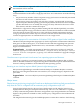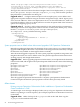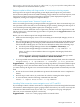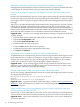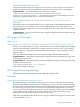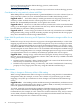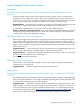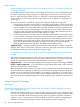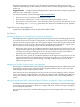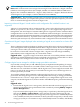HP Insight Dynamics 6.0 Update 1 Release Notes
(OO-studio-installation-path-on-CMS\conf\rc_keystore) to the same path on the
remote Operations Orchestration Studio system.
Request completion delays with large number of concurrent provisioning requests
Start logical server requests and operating system deployment requests are processed in
first-in-first-out (FIFO) order. If the CMS is handling a large number of concurrent requests, start
logical server requests are queued after other operating system deployment requests are
completed, causing service request completion delays.
Delete service request leaves "clean-me" logical servers
After successfully provisioning an Integrity blade using Ignite-UX, there are manual steps you
must perform to allow the disk to be erased during de-provisioning. Erasing the disk is part of
a successful de-provisioning (delete request) for an Integrity service.
If the disk is not erased, the delete service request may fail and “clean me” logical servers will
remain. In that case, a manual clean-up procedure is required. (See the Suggested action for the
clean-up procedure.)
Before you start a delete request from Insight Orchestration:
1. Make sure that the Integrity service was successfully provisioned (the Integrity service is
running).
2. Discover the Integrity blade where the Integrity service is running using its IP address from
Systems Insight Manager. The Integrity node's identification information should contain
the UUID and UUID (logical). You can discover the blade in either of the following ways:
a. Use the Systems Insight Manager menu selection Options→Discovery..., or
b. Use the Systems Insight Manager command: mxnode -a <ip-address> -w
where <ip-address> is the IP address that was assigned to the Integrity blade after
provisioning.
Add the root login of the Integrity blade using the Systems Insight Manager menu
selection Options→Security→Credentials→Global Credentials....
3. To set up an SSH connection between the CMS and the Integrity blade, enter the command:
mxagentconfig -a -n <ip-address> -u <username> -p <root password>
Suggested action If you did not perform the preceding steps before you started a delete request
for the Integrity service, the automatic delete service will not succeed completely. In that case,
you must clean up the logical server associated with the Integrity blade and manually erase the
disk.
1. Power on the server blade. (The blade was powered off when delete service completed or
failed.)
2. Perform steps 2 and 3 above, if you did not do so before starting the delete request.
3. To erase the disk, enter the following command from the CMS:
mxexec -t "Ignite Erase Disks" -n <ip-address>
Launching Telnet connection causes navigation error in IE 7 and IE 8
If you attempt to launch a Telnet connection to a deployed server from the Insight Orchestration
user interface, Internet Explorer opens a popup window that asks if you want to view only the
content that is delivered securely. If you click “Yes”, a navigation error page is displayed.
This issue occurs in Internet Explorer 7 and 8 only.
Suggested action Click “No” in the popup window to launch Telnet.
HP Insight Orchestration 23