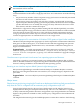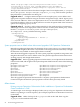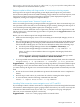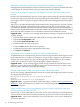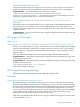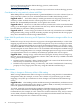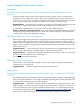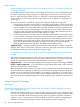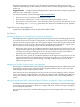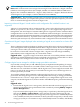HP Insight Dynamics 6.0 Update 1 Release Notes
For more information about the SPM technology preview, send e-mail to
spm_tech_preview@hp.com.
Following are specific issues you may encounter if you use features in the technology preview.
Considerations for using read-only volumes with SPM
When SPM performs volume presentation, it grants Read/Write access to the volume. If you are
using read-only volumes, be aware of this limitation and consider the following actions.
Suggested action 1 Turn off the ability to modify presentation for all groups and users on a
read-only volume. In SPM, enter the volume properties screen and select the "Security" tab.
Disable the "VolumeModifyPresentation" access right for the volume.
Suggested action 2 The device on which the read-only volume exists can be created in the SPM
catalog as an unmanaged array. (All volumes from this array will be unmanaged, and will not
have the ability to automate volume presentation.)
Suggested action 3 Create storage pool entries for the read-only volume that are not fulfilled
through SPM catalog storage. Instead, manually populate storage details into the storage pool
entry after consultation with the storage administrator.
Proper SAN ID specification when using an HP Operations Orchestration storage workflow for an
XP array
Unlike EVA arrays, XP arrays allow for target ports to be mapped individually to a LUN. This
mapping is performed at volume creation time (using the XP array device manager). For SPM
to be able to appropriately fulfill service requests from Insight Dynamics, it is critical to create
SAN IDs in SPM that correctly reflect how target ports are actually connected to the fabric, taking
switch zoning into account. Failure to do so can cause SPM to offer inadequate candidate storage
services back to Insight Dynamics. For example, SPM might present a storage service candidate
to Insight Dynamics that is not visible by the initiator(s) specified in the service request.
Suggested action During storage volume allocation (using the XP array device manager UI),
take note of how device ports are mapped to volumes. Then, after the array is added to the SPM
catalog, perform the following steps:
1. In SPM "Catalog Properties" dialog, "Define SAN IDs" tab: create a SAN ID for each SAN
that the array is connected to via one or more ports.
2. In SPM "Array Properties" dialog, "Connectivity" tab: set the "SAN/Network Connectivity"
property for every target port in the array, using the SAN IDs created in Step 1.
Minor issues
Delay in changes to EVA array visible in SPM catalog
When a storage administrator makes a change to an EVA array using the EVA CommandView
management utility (for example, to create a new volume or to perform any type of volume
mapping), it may take up to 30 minutes for those changes to be reflected in the SPM storage
catalog.
Suggested action After making an EVA modification using CommandView, an SPM user must
either wait up to 30 minutes before the change is visible to SPM, or manually cause the EVA to
release the updated EVA information from its cache.
To refresh, manually restart the HP StorageWorks CIM Object Manager and then refresh the
array or volume information in SPM (depending on the type of EVA change made in
CommandView). For example, if a new volume was created on the EVA array, and you want to
see it in SPM, restart the CIM Object Manager, start SPM, refresh information from the array,
and if desired, import the new volumes into the catalog.
26 Issues and suggested actions