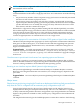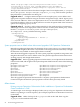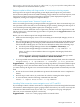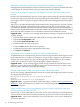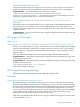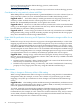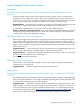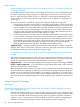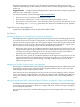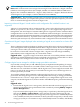HP Insight Dynamics 6.0 Update 1 Release Notes
Minor issues
Insight managed system setup wizard fails to install the version 4.1 HP Integrity VM provider
on VM guest systems
The Insight managed system setup wizard attempts to install the version 4.1 HP Integrity VM
provider on VM guest systems running on an HP Integrity VM host whose version is greater
than 4.1. When the VM provider version on a VM guest is lower than the HP Integrity VM
version on the host, the managed system setup wizard will try to update the VM provider on
the VM guest.
There are two scenarios in which the VM provider will fail to install on the VM guest:
• If the Integrity VM version on the VM host is manually updated with a version greater than
4.1 and the VM provider on the VM guest is not updated, the managed system setup wizard
will try to update the VM provider on the VM guest with the 4.1 version regardless of the
version already running on the VM guest. This does not cause any failures other than the
managed system setup wizard attempting to install the VM provider each time you try to
configure Insight Dynamics features on that VM guest system.
• If the Integrity VM version on the VM host is manually updated with a version greater than
4.1 (for example, 4.3) and the VM provider on the VM guest is also updated with a version
greater than 4.1 (for example, 4.2) but less than the version of the Integrity VM host, then
the managed system setup wizard will try to install the VM provider version 4.1 on the VM
guest. The install will fail because there is a higher version of the VM provider already
installed and running on the VM guest. This failure can be safely ignored.
Suggested action Manually update the VM provider on the VM guest system to match the
Integrity VM version on the VM host. After this is done, the managed system setup wizard will
not attempt to install the VM provider on the VM guest again.
Auto-calibration of idle/max power may cause the Insight managed system setup wizard
to hang
When the Insight managed system setup wizard is configuring performance data collection, it
will attempt to calibrate idle/max power on managed systems. In rare circumstances, this task
can become hung and the wizard will wait indefinitely for the task to complete.
Suggested action Leave the Insight managed system setup wizard open and navigate to Tasks
& Logs→Vie w Task Results..... Locate and select any long-running tasks called “Collect Capacity
Advisor Command Line”, and click Stop.
When prompted to specify whether you want to Cancel or Kill the task, select Kill and OK. This
action will abort auto-calibration of idle/max power and allow the Insight managed system setup
wizard to proceed. After the wizard completes, try running the wizard again, or see the Capacity
Advisor User Guide for alternative instructions about calibrating idle/max power. If time allows,
let the automatically scheduled nightly data collection gather power calibration information for
you.
Instant Capacity Manager
Limitations
Commands executed under privilege elevation may cause Instant Capacity Manager to monitor
but not control managed nodes
Some HP-UX security settings cause output to be generated every time a user is logged in. This
can occur, for example when sudo is used in Systems Insight Manager privilege elevation mode
to execute commands on HP-UX managed nodes, which can generate apparently extraneous
output to stderr. This output may be interpreted by some Instant Capacity (iCAP) Manager
functions executed under privilege elevation as error output from those commands.
28 Issues and suggested actions