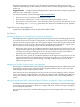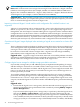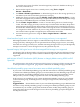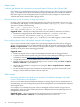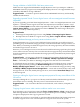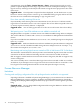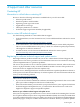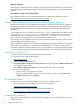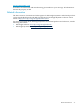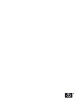HP Insight Dynamics 6.0 Update 1 Release Notes
to view the next screen. Check the "Insert Storage Entry into Pool" checkbox at the top of
the screen, and click Save.
2. Deactivate the logical server if it is currently active, using Tools→Logical
Servers→Deactivate....
3. Use Delete→Delete Logical Server... to delete the logical server. The storage pool entry is
not deleted. (You will recreate the logical server in step 5.)
4. Modify the storage pool entry using the Modify→Logical Server Storage Pools... screen.
Select the storage pool entry noted in step 1 and press the Modify button. Change the storage
pool entry to add additional ports as needed, and click Save.
5. Use the Create→Logical Server... screens to recreate the logical server. On the storage
screen, select the storage pool entry noted in step 1 from the Select Pool Entry drop-down
menu and press the Insert Pool Entry button. Note that the newly created logical server is
not identical to the deleted logical server. When a new logical server is created and activated,
it is assigned new MAC addresses. If you are using Virtual Connect virtual identifiers, the
new Virtual Connect profile is assigned a new serial number and UUID.
6. Activate the new logical server using the Tools→Logical Servers→Activate... menu
selection.
Virtual machine logical server with more than one storage pool entry is not supported
HP Insight Dynamics does not support a virtual machine logical server with more than one
storage pool entry. Although you are not prevented from creating a logical server, associating
more than one storage pool entry to it, and then activating the logical server, if you subsequently
attempt to reactivate or move the logical server, the operation may fail.
Imported Integrity VM logical server with direct-mapped SAN storage is not supported
An Integrity VM can be imported as a logical server if the Integrity VM uses file-based storage.
Direct-mapped SAN storage, which is similar to RDM storage on ESX virtual machines, is not
supported.
Multi-initiator N-Port ID Virtualization (NPIV) features on Integrity blades running HP-UX and HP
OpenVMS
See “Multi-initiator N-Port ID Virtualization (NPIV) features on Integrity blades running HP-UX
or HP OpenVMS not supported” (page 20) for a limitation on defining storage pool entries.
User-defined portability group cannot have same name as default portability group
If you create a user-defined portability group with the same name as a default portability group
or another user-defined portability group in your environment, the user-defined group does not
appear in the list of available portability groups on the Create Logical Server Identity screen.
This prevents you from creating a logical server in the user-defined portability group.
If the resources are available on your system, the default portability groups are: each Virtual
Connect domain group, all ESX hypervisors, all Hyper-V hypervisors, and all Integrity VM
hypervisors.
Suggested action Ensure that the name of your user-defined portability group is different from
the names of any default portability groups or existing user-defined portability groups in your
environment. If you created a group with an identical name, modify the portability group to
change the name, then recreate the logical server. The new portability group should appear in
the drop-down menu.
Logical server management 31