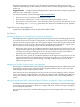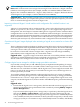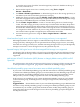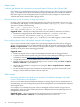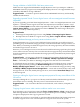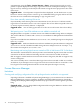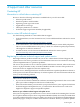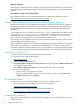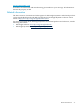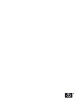HP Insight Dynamics 6.0 Update 1 Release Notes
Major issues
Unable to get detailed disk information on Microsoft Hyper-V VM host with a QLogic HBA
See “Unable to get detailed disk information on Microsoft Hyper-V VM host with a QLogic HBA”
(page 17) for information about downloading the QLogic HBA driver for Windows. Without
this driver, logical server management fails to operate correctly on Hyper-V cluster shared
volumes and cluster volumes with a QLogic driver.
LSA service may run out of memory on large scale systems
On large scale systems (on a 64-bit CMS), the HP Logical Server Automation service may run
out of memory and display an out of memory error in the /logs/hp_lsa_service.log file.
The error is similar to the following:
INFO | jvm 1 | 2010/03/08 19:15:14 |
java.lang.OutOfMemoryError: GC overhead limit exceeded
Suggested action Modify the configuration file to increase memory allocation, as follows.
1. Modify the configuration file in the default location at C:\Program Files\HP\
VirtualServer Environment\conf\hp_lsa_service.conf.
2. Increase the value of wrapper.java.maxmemory=1024. HP suggests a value of 2048.
Error modifying logical server with multiple networks and untagged VLAN
If you create a Virtual Connect logical server specifying multiple networks and an untagged
VLAN, activate the logical server, then attempt to modify the network configuration using the
Modify→Logical Server... menu selection, a null pointer exception screen is displayed. This is
caused by an incorrect ID for the untagged VLAN.
Suggested action
1. Delete any logical servers created with multiple networks and an untagged VLAN.
2. Create a Virtual Connect profile using the Virtual Connect Enterprise Manager. For more
information, see the Virtual Connect Enterprise Manager User Guide.
3. Assign this profile to a server blade, then power on the server blade.
4. Refresh Virtual Connect Enterprise Manager server resources using the Tools→Logical
Servers→Refresh... menu selection.
5. Import the server blade as a logical server using the Tools→Logical Servers→Import...
menu selection.
6. Do not modify the logical server network on the Modify Logical Server Network screen.
Doing so will set the VLAN back to the incorrect ID.
Minor issues
Performing operations on logical servers outside of Virtualization Manager may cause
incorrect information to be displayed
If you use tools other than Virtualization Manager to manage logical servers, modifications to
the underlying resources managed by logical server management are not immediately reflected
in the logical server.
For example, if you modify the power state of a managed resource outside of logical server
management, the power state of the logical server is displayed incorrectly until logical server
management resets its data.
Suggested action Wait several minutes for the logical server to reset its data, or use
Tools→Logical Servers→Refresh... to manually refresh server resources.
32 Issues and suggested actions