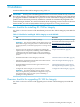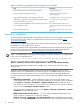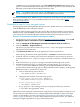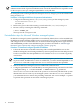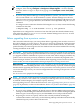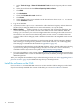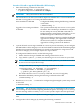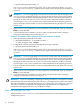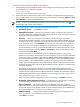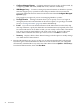HP Insight Dynamics 6.2 Integrity CMS Installation and Configuration Guide
IMPORTANT: SUSE Linux Enterprise Server 9 ships with SSH configured to use PAM
authentication instead of password authentication. Password authentication is required in order
for the mxagentconfig to configure OpenSSH for use by HP SIM.
On managed systems running SUSE Linux Enterprise Server 9, change to password authentication
using Procedure 3-2.
Procedure 3-2 Configure SUSE Linux for password authentication
1. Configure the following lines in /etc/ssh/sshd_config on the managed system:
PasswordAuthentication yes
#UsePAM yes
2. Retrieve the process ID of the running sshd from the file /var/run/sshd.pid.
3. Restart sshd by executing the following command:
# kill -SIGHUP pid
where pid is the sshd process ID.
Preinstallation steps for Microsoft Windows managed systems
On Windows managed systems OpenSSH is not installed by default, but it can be installed from
the HP Smart Setup installation media (version 4.5 or later). Use Procedure 3-3 to install OpenSSH
and configure it for use with HP SIM. You can then install the Insight Dynamics agent software
and WMI/WBEM providers from HP SIM using the procedure described in “Install Insight
Dynamics agent software and configure managed systems” (page 21).
Procedure 3-3 Install and configure OpenSSH for Windows
1. Follow the instructions in the HP Smart Setup CD to install OpenSSH Services on the
Windows managed system. During installation you must specify the user name and password
for the account that runs the OpenSSH service. The Administrator account is typically
used for this.
NOTE: During installation, OpenSSH automatically imports your local user accounts into
its password file. If additional accounts are added later, you must reinstall OpenSSH or use
the sshuser command to import the new user account information into OpenSSH.
2. Reboot the Windows managed system to enable SSH communication.
3. Configure OpenSSH for use with HP SIM by executing the following command on the CMS:
# mxagentconfig -a -n node-hostname -u Administrator -p password
where node-hostname is the name of the system as it is known by HP SIM. If the system
administrator user account on your managed system is not Administrator, substitute
your administrator user name in the preceding command. You can use multiple -n options
to perform this operation on more than one managed system.
14 Installation