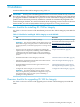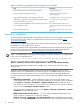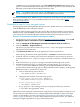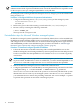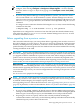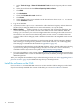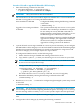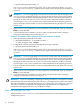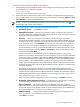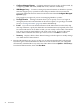HP Insight Dynamics 6.2 Integrity CMS Installation and Configuration Guide
NOTE: This step can be performed within HP SIM by selecting the managed systems to
configure, then selecting Configure→Configure or Repair Agents... from the HP SIM
menu bar. On the Configure or Repair Settings page, select Configure secure shell (SSH)
access.
4. If you are using Partition Manager to manage Windows systems, you must also create a
user account named root on those Windows systems. Partition Manager uses this user
name for remote execution of nPartition commands through OpenSSH. Add this user to the
Administrators group in Windows, then add this user to OpenSSH using the sshuser
command.
To configure remote connections from the CMS using the root account, execute the following
command on the CMS:
# mxagentconfig -a -n node-hostname -u root -p root-password
OpenSSH is now configured for connections from the CMS (with host-based authentication),
using either the Administrator or root account. Partition Manager uses the root account
for remote command execution.
Before upgrading from a previous version
This section describes the steps you must perform before upgrading from an earlier version of
ID-VSE for Integrity to version A.6.2.0.*. This process converts an existing ID-VSE for Integrity
database, including historical profile data, to the new version database format. Any historical
profile data that you want to migrate to the new database format must be installed in the currently
running installation on the CMS.
IMPORTANT: Starting with VSE Management Software version 4.0 (A.04.00.07.xx), licenses for
ID-VSE for Integrity are managed in the HP SIM License Manager database on the CMS. When
you upgrade an HP-UX CMS that has a previous version of ID-VSE for Integrity installed, any
product licenses that were previously installed or scanned are automatically migrated to the
License Manager database. For more information about migrating previous licenses to the new
license model, see vselicense(1M) and the HP Insight Dynamics 6.2 Getting Started Guide.
Make a backup The upgrade process is not reversible. It can only be undone by removing
version A.6.2.0.* and reinstalling the older version. Make a backup of your ID-VSE for Integrity
database before upgrading the software, in case you need to revert to the previous version. You
can use this backup to restore your current configuration after reverting to the previous version
of the software.
Use Procedure 3-4 to prepare for the upgrade.
NOTE: You can also use this procedure to upgrade from gWLM version A.02.xx to ID-VSE
for Integrity version A.6.2.0.*. In this case, you can ignore the steps that concern existing versions
of other ID-VSE for Integrity (for example, Capacity Advisor).
After upgrading, be sure to follow the instructions in “After upgrading from a previous version”
(page 23). In particular, see the issue described in “Rediscover partition-based SRDs” (page 23).
Procedure 3-4 Prepare for ID-VSE for Integrity upgrade
1. If you are using gWLM, undeploy all shared resource domains (SRDs) and stop using the
existing version, including the command-line interface. You can continue running the gWLM
daemons (gwlmcmsd and gwlmagent) and the WBEM service and provider daemons.
2. Stop using the version of Capacity Advisor that is already installed, including the
command-line interface. If necessary, use the following substeps to disable each automatically
scheduled Capacity Advisor data collection task:
Before upgrading from a previous version 15