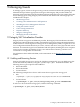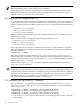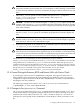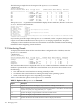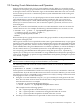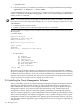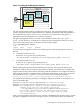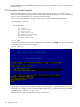HP Integrity Virtual Machines 4.2: Installation, Configuration, and Administration
The following example shows the output of the hpvmstatus command:
# hpvmstatus
[Virtual Machines]
Virtual Machine Name VM # OS Type State #VCPUs #Devs #Nets Memory Rmt Host
==================== ===== ======= ========= ====== ===== ===== ======= ========
vm1 1 HPUX Off 2 2 2 6 GB -
vm2 2 WINDOWS On (RMT) 4 1 1 2 GB 3
vm3 3 WINDOWS On (RMT) 2 1 1 1 GB 2
vm4 4 LINUX On (OS) 4 1 1 2 GB 1
vm5 5 HPUX On (RMT) 4 9 1 2 GB 3
vm6 6 LINUX On (OS) 4 1 1 4 GB 1
vm7 7 HPUX On (RMT) 4 1 1 2048 MB 3
The hpvmstatus -V option has been modified to display the new attributes, after the "Runnable
status" and associated attributes.
Graceful stop timeout : 30
Runnable status : Disabled
Not runnable setby : Migrate
Not runnable reason : Guest has been migrated to host colonial6.
Modify status : Disabled
Not modify setby : Migrate
Not modify reason : Guest has been migrated to host colonial6.
Visible status : Disabled
Not visible setby : Migrate
Not visible reason : Guest has been migrated to host colonial6.When these attributes are enabled the string
"Enabled" will be displayed.
If you need to parse the output of the hpvmstatus command, use the -M option, which provides
output in a machine-readable format. The hpvmstatus manpage explains the -M option:
-M displays verbose attribute and resource information in machine-readable format including
information about migrating virtual machines.
9.2 Monitoring Guests
To display information about all the virtual machines configured on the VM Host, enter the
hpvmstatus command.
# hpvmstatus
[Virtual Machines]
Virtual Machine Name VM # OS Type State #VCPUs #Devs #Nets Memory Runsysid
==================== ===== ======= ======== ====== ===== ===== ======= ========
config1 1 HPUX Off 1 5 1 512 MB 0
config2 2 HPUX On (OS) 1 7 1 1 GB 0
winguest1 5 WINDOWS Off 1 5 1 1 GB 0
winguest2 9 WINDOWS On (OS) 1 3 1 2 GB 0
The virtual machine status is displayed in the State column and indicates whether the virtual
machine is powered off or on. When the virtual machine is on, the status also includes one of
the following:
• EFI indicates the virtual machine is running normally in EFI.
• OS indicates the virtual machine is running normally in the operating system.
• ATTN! indicates the guest is not responding to interrupts.
Table 9-1 describes the options to the hpvmstatus command.
Table 9-1 Options to the hpvmstatus Command
DescriptionOption
Displays the version of the Integrity VM product that is running on the VM Host.
-v
Displays detailed information about the specified virtual machine or about all the virtual machines
if you do not specify one using either the -p or -P option.
-V
Specifies the display output should be in machine-readable format.
-M
Specifies the display output should be in XML format.
-X
Specifies the name of the virtual machine for which to display information.
-P vm-name
144 Managing Guests