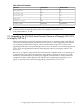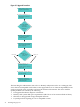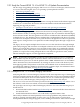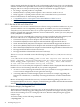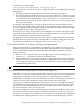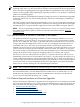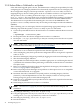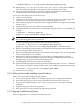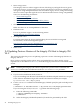HP Integrity Virtual Machines 4.2: Installation, Configuration, and Administration
It produces the following log file:
/var/opt/hpvm/common/hpvmupgrade.current_date_and_time
This log file contains a section for each guest configured on the server and displays the following
message types:
• Warning messages indicate problems that can cause a guest booting problem.
• Error messages indicate problems that can cause a guest problem. For example, if a guest’s
virtual disk is backed by a file or device that does not exist on the 11i v2 system, a warning
is issued because the problem is likely to be the same on the 11i v3 system. If, however, a
guest is using a device associated with a multipath solution that is no longer supported on
11i v3, an error is issued.
The Integrity VM upgrade tool is focused on the devices that are used to back guest virtual
devices. Each guest configuration is queried for its virtual backing storage. The guests device
list is then compared to known multipath solutions, AutoPath, Secure Path, PowerPath PVLinks,
or Veritas DMP devices to detect any dependencies.
Because the 11i v3 storage stack supports native multipath access to devices through the agile
device names, the common solution for old 11i v2 multipath solutions is to remove them and
change the applications to reference the new agile devices.
The upgrade tool also examines guest devices for volume backing storage that was used with
multipath devices for physical storage. If this dependency is found, it is flagged in the log file.
This tool also verifies that the 11i v2 Integrity VM server is at V3.0 or V3.5.
2.3.2.3 Determine HP-UX 11i v3 Memory and System Disk Requirements
Integrity VM V4.2 memory requirements vary depending on the number and size of virtual
machines supported by the Integrity VM server. When upgrading from an 11i v2 Integrity VM
server, use the following steps to determine the amount of memory required for the 11i v3
Integrity VM server:
1. When your 11i v2 Integrity VM server is running at peak load, use the Integrity VM
hpvmstatus –s command to display the available memory.
2. If the available memory is less than 1 GB, then it is highly likely that your server requires
additional memory to run the same load with 11i v3 and Integrity VM V4.2. Before upgrading,
add the appropriate amount of memory to ensure that there is at least 1 GB of memory
available during peak loading.
NOTE: Different operating environments have different minimum memory requirements
2.3.2.4 Determine Version Requirements for HP-UX OE and Integrity VM
Only HP-UX 11i v2 servers running Integrity VM Version 3.0 or Version 3.5 can be upgraded to
the HP-UX 11i v3 Integrity VM V4.2 release. HP recommends that all virtual machines (guests)
be upgraded with Integrity VM Version 4.2 guest kits to take advantage of performance
enhancements and bug fixes. Guests that booted and ran on the 11i v2 Integrity VM server will
continue to function with equivalent or improved performance after the upgrade.
Existing guest configuration information, operating system software, and application data are
not affected when you upgrade Integrity VM. However, when you upgrade, also reinstall the
guest kit that is provided with Integrity VM. This operation requires you to reboot the guest.
For more information, see Section 9.4 (page 148).
If you have installed the evaluation version of Integrity VM (software bundle T2801AA), remove
the evaluation software before installing the Integrity VM product (see Section 2.6 (page 41)).
The reasons for exceptions to this behavior, such as when guests do not boot after the upgrade,
are defined in the following documents. The 11i v3 Update 2 release that Integrity VM V4.2
2.3 Upgrading the VM Host from Previous Versions of Integrity VM V3.X to Integrity VM V4.2 35