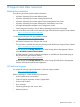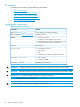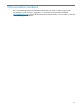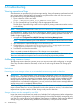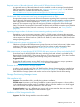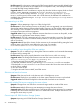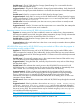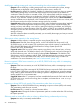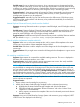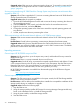HP Storage Provisioning Manager (SPM) version 2.3 User Guide
Modifying a catalog storage pool entry and unmasking the volume removes candidates
Symptom–When modifying a catalog storage pool entry and unmasking the volume, storage
candidates are not displayed in the Candidates drop-down menu in Matrix OE.
Possible cause–By default, the “Masked” checkbox is selected and grayed out when you create a
SAN Catalog Storage Entry on the Create SAN Storage Pool Entry screen of the Matrix OE
visualization. After the volume is activated in SPM, if you subsequently modify the storage pool
entry, the user interface allows you to deselect the “Masked” checkbox for newly added volumes.
However, if you deselect “Masked” (thereby unmasking the volume) and click Show Candidates,
storage candidates are not displayed in the Candidates drop-down menu for this new volume, and
this sequence renders the volume and entire storage pool entry unusable.
Suggested action–When modifying a storage pool entry, make sure that the corresponding “Masked”
checkbox is checked throughout the initial provisioning process (which includes modifying the
storage pool entry and adding a new volume, getting and selecting candidates, and saving the
storage pool entry to initiate activation of the new volume in SPM). If you unchecked “Masked”
during this process and the volume becomes inoperable, remove the volume and re-add it to the
storage pool entry.
After the volume has been successfully activated, you can modify the storage pool entry to unmask
the volume, if desired.
SPM reports volume capacity in the wrong format
Symptom–Volume capacity is reported using the wrong format (GiB or GB).
Possible cause–SPM and some storage devices, such as HP P6000/EVA arrays and/or HP
XP/P9000 arrays, as well as Matrix OE visualization report volume capacity in standard GB (1
GB=1,000,000,000 bytes) while HP 3PAR StoreServ Storage System reports GiB
(1GiB=2^30=1,073,741,824 bytes).
Suggested action–SPM can report volume capacity using binary units, decimal units, or binary
values with decimal units. The default is binary units. The storage units used can be changed in
the SPM Preferences pane, which is found by selecting Tools→Preferences. The default is GiB.
Select binary units for consistency with HP 3PAR. Select decimal units for consistency with other
storage devices such as HP P6000/EVA arrays and/or HP XP/P9000 arrays or Matrix OE
visualization. For more information, see “Units of measurement” (page 118).
Restart is required if SPM loses connectivity to an HP XP/P9000 disk array while it is attempting
to access the array
Symptom–SPM loses connectivity to an HP XP/P9000 disk array while it is attempting to access
the array.
Possible cause–Using SPM to manage HP XP/P9000 disk arrays requires the CMS to be connected
to the FC SAN. If SPM loses connectivity to the array while it is attempting to access the storage
array, either to gather information for the catalog or perform configuration operations, the SPM
catalog might be in an inconsistent state.
Suggested action–After FC connectivity has been reestablished between the CMS and the an HP
XP/P9000 disk array, wait for all running jobs to complete, and restart the HP SPM Storage
Module Service.
Importing a volume (LDEV) with exactly 256 presentation paths does not succeed
Symptom–From an HP XP/P9000 disk array, attempting to import a volume (LDEV) with exactly
256 presentation paths does not succeed.
Possible cause–This is caused by a known firmware defect.
Suggested action–Change the number of presentation paths to a number other than 256 and retry
the import operation.
SPM may mark an array offline when a volume is deleted during on-demand provisioning
Symptom–An array is incorrectly marked offline.
68 Troubleshooting