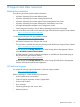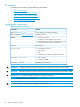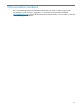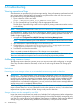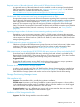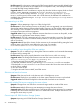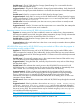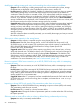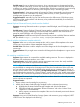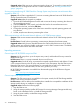HP Storage Provisioning Manager (SPM) version 2.3 User Guide
Possible cause–During on-demand provisioning, when a storage service is deactivated and the
volume is deleted on the array, an error may occur that causes SPM to incorrectly mark the array
as offline in its catalog. While the array is marked offline, SPM does not perform any provisioning
or reconfiguration operations on the array even though the array is functioning properly.
Suggested action 1–Wait approximately 60 minutes for SPM to automatically resynchronize and
restore the array to an online state in its catalog. After the array is online, provisioning and
reconfiguration operations can be performed.
Suggested action 2–Manually log into SPM and browse to the offline array. Click Resync Array,
which forces SPM synchronization with the array to be performed immediately. If successful, the
array is marked online.
Internet Explorer Enhanced Security Mode must be disabled
Symptom–Accessing SPM mode results in a prompt to install Silverlight, even if Silverlight is already
installed.
Possible cause–If Internet Explorer Enhanced Security Mode is enabled, Internet Explorer will not
run any browser plugins. Attempting to access the SPM user interface in this mode results in a
prompt to install Silverlight, even if Silverlight is already installed.
Suggested action–Disable Internet Explorer Enhanced Security Mode or add the SPM user interface
URL (the default is https://[machine-name]:8000) to your trusted sites list.
One of multiple simultaneous template edits fails
Symptom–When two or more users attempt to edit, add, or remove SPM templates in the same
service type, some number of these attempted changes will fail.
Possible cause–SPM does not allow multiple concurrent changes to the list of templates in a given
service type.
Suggested action–Only a single user at a time should change the list of templates in a given service
type.
No matching candidates found
Symptom–Requirements do not match the available catalog resources. This error is displayed in
the Matrix OE visualization interface, not in SPM.
Suggested action–Verify that the Matrix storage requirements are correct. Also verify available
SPM catalog entries meet the requirements from Matrix.
NOTE: If you do not obtain candidates in the storage pool entry user interface, the storage service
may be labeled as unassigned or the storage service may be nonconformant. If this is the case,
you can verify the requirements by highlighting the storage service in question, then clicking on
Storage Service Actions menu, and selecting Configure Requirements. Click Next as necessary to
proceed through the wizard to the "Choose Solution" screen, and click in the "Modify requirements
(advanced)" link. Examine the requirements to determine which requirements are nonconformant.
Possible cause–The Matrix Default Storage Template has not been altered for on-demand provisioning
and no volumes are imported.
Suggested action–
1. Import volumes into the catalog for provisioning.
2. Modify the HP Matrix Default Storage Template to allow on-demand provisioning.
a. Highlight the HP Matrix Default Storage Template and click the edit button.
b. Change the Read-only requirement “Resource Existence” with value “Volume” from
“Required” to “Recommended”.
c. Add a capacity constraint to the template if the size of on-demand provisioned volumes
should be limited.
Symptom–Using an HP 3PAR StoreServ Storage System with autonomic group configured, HSET
or MSET errors are displayed in the SPM log.
Addressing common issues 69