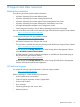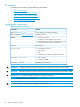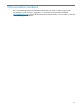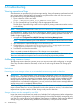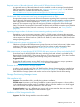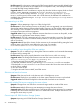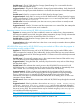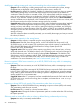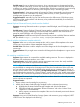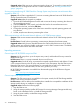HP Storage Provisioning Manager (SPM) version 2.3 User Guide
Suggested action–SPM cannot use volumes assigned to hosts sets. To correct this, import and use
volumes that are not assigned to host sets. For more information, see “Working with autonomic
groups” (page 86).
Services provisioned using HP 3PAR StoreServ Storage System may become nonconformant after
upgrade to SPM 2.2
Symptom–When SPM is upgraded to 2.2, services connecting VMware hosts to HP 3PAR StoreServ
Storage Systems become nonconformant.
Suggested action–After the upgrade is complete:
1. Open the HP 3PAR Management Console and connect to the array containing the volume in
the nonconformant service.
2. Select the Hosts tab in the console, and select the host for the nonconformant service.
3. Right-click on the host, and select Edit Host.
4. Change the operating system value of the host to match the required operating system and
save the host.
5. In SPM, resynchronize the array containing the volume.
SPM communications with Brocade Network Advisor or HP 3PAR storage systems
Symptom–SPM cannot communicate with Brocade Network Advisor or HP 3PAR storage systems
or both.
Possible Cause–Firewall rules are preventing communication between the relevant systems.
Suggested action–Verify that any firewalls between the CMS and the BNA servers or HP 3PAR
storage systems are not blocking traffic on the ports in use for SMI-S communication. The default
ports for this communication are 5989 and 5988.
Importing resources
Cannot import HP XP/P9000 arrays into SPM
Symptom–No XP arrays show up in the import array wizard, and therefore XP arrays cannot be
imported into SPM.
Possible cause–There is a corrupt command device on an XP array.
Suggested action–On the XP array, un-present the corrupted command device and delete it. Create
a new command device on the XP array and present it to the SPM system. Stop the SPM service.
Restart the SPM service. For more information on command devices and how to determine if a
command device is in a blocked state, see the user’s guide for your array.
HP XP/P9000 documentation is available from the Manuals page of the HP Business Support
Center website:
http://www.hp.com/support/manuals
Cannot import EVA arrays into SPM
Symptom–The EVA array type is not available in the import wizard, the HP SPM Storage Module
Service is not running and will not restart.
Possible cause–A known defect in the InstallAnywhere installer has corrupted the installation of the
storage module during an installation or upgrade.
Suggested action–Perform the following steps’
1. Stop the SPM service.
2. Using the storage module installer (HP Storage Provisioning Manager Storage Module.exe),
found on the installation DVDs, un-install the storage module.
3. Using the same installer, re-install the storage module.
4. Start the SPM service.
70 Troubleshooting