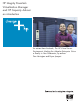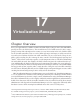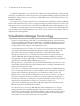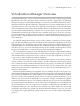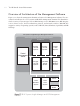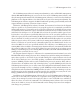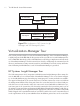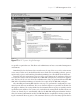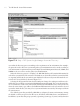HP Virtualization Manager and HP Capacity Advisor: an introduction
are specific to a particular user. This allows each administrator to have a customized management
environment.
Immediately below the banner that extends across the top of the screen is the action menu.
A vast array of tasks can be invoked from this menu. Tasks such as installing software, generat-
ing inventory reports, and launching Virtualization Manager are all available from this menu.
Directly below the action menu is the area of the screen known as the workspace. This area
is used by the various tools and components of HP SIM to display the content of the applica-
tion. This area of the screen is where most administrative duties are performed from within HP
SIM. When Virtualization Manager is launched, it occupies all of the HP SIM workspace.
After installing and starting HP SIM, the next step to be performed is configuring the auto-
mated system discovery mechanism. The screen shown in Figure 17-4 provides an interface for
this purpose. SIM uses the settings defined on the Automatic Discovery page to regularly scan the
specified network addresses for systems to be included in the management domain. When new
systems are found, they are automatically added to the HP SIM management domain. Further-
more, the inventory information stored in the HP SIM database is updated for existing systems dur-
ing the automated discovery process. The automatic discovery screen has many options that let
chapter 17 VSE Management Suite
427
Figure 17-3 HP Systems Insight Manager