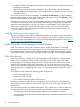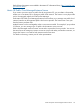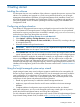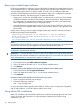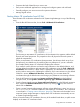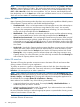HP Matrix Operating Environment 7.1 Getting Started Guide
Alternative process: Use HP SIM License Manager
If you choose not to use the Insight managed system setup wizard, you can use the HP SIM License
Manager to add and apply most types of licenses. You can also use License Manager to view the
available and applied licenses for all products in the License Manager database. To use the License
Manager, you must have administrative rights on the CMS.
Some licenses cannot be applied through License Manager:
• Trial licenses can only be applied to managed systems by the Insight managed system setup
wizard or by the vselicense command. For information about vselicense, see “Command
reference” (page 47).
• LTUs from earlier versions of the VSE Management Software for Integrity or from the HP-UX
VSE or DC operating environments are managed using the vselicense command or the
“Scan for HP-UX Licenses” tool. For more information, see “Scan for HP-UX licenses ” (page 21).
Setting authorizations
To add and apply licenses, you must have administrative rights on the CMS and you must be
authorized for the All Tools toolbox on the managed systems that you want to license. To assign
administrative rights to an HP SIM user, select Options→Security→Users and Authorizations→User.
Select the user and click Edit. In the Edit form, select the check box for User can configure CMS
security access such as creating, modifying or removing other users. To enable the All Tools toolbox
for the user, select Options→Security→Users and Authorizations→Authorizations and click New.
In the New Authorizations form, select the user, the All Tools toolbox, and the system.
Starting the License Manager
To start License Manager, select Deploy→License Manager... from the top menu bar. This menu
selection will only be available if you have administrative rights on the CMS. Online help is available
to guide you through the use of License Manager.
The License Manager lists all the available license types from which you can choose to deploy.
Order for applying licenses—Windows CMS managed systems
For systems that will be managed by a CMS running Microsoft Windows, applying licenses in the
proper order will simplify the process and reduce errors. From the Windows CMS, apply licenses
to each managed system in the order shown for each system type:
HP BladeSystem c-Class ProLiant
Server Blade
HP iLO Advanced1.
2. VCEM (enclosure license required for logical server
management of server blades)
3. Insight Control
4. Matrix OE
HP ProLiant ML/DL/SL server HP iLO Advanced1.
2. Insight Control
3. Matrix OE
HP BladeSystem c-Class Integrity
Server Blade
VCEM (enclosure license required for logical server
management of server blades)
1.
2. Matrix OE
Scan for HP-UX licenses
From a CMS, use the Scan for HP-UX Licenses task to perform the following functions:
Matrix OE managed system licenses 21