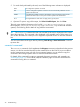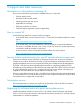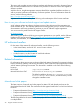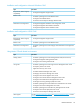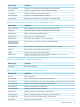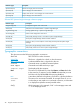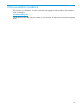HP Matrix Operating Environment 7.3 Update 1 Getting Started Guide
5. For each check performed by this task, one of the following status indicators is displayed:
No configuration problem was foundPASS
A serious configuration problem was found. You must resolve the problem for correct
operation of Matrix OE.
FAIL
A configuration problem was found. The problem will not necessarily prevent correct
operation of Matrix OE, but it may limit or restrict operation of some features.
WARN
Not Applicable: the check does not apply to this type of system.N/A
6. Optional: To print a copy of the output, click View Printable Report, then click Print.
This task writes detailed information to the log file (/var/adm/syslog/vseassist.log on
HP-UX systems, installation-directory\logs\vseassist.log on Microsoft Windows
systems). Check the log file for details of any problems encountered.
TIP: The vseassist command line that was executed by this task is displayed on this screen
above the output box. This command is also displayed in the printable version of the report. You
can use this information to create your own diagnostic scripts that can be run from the command
line.
You can review these results again later by selecting Tasks & Logs→View Task Results... from the
top menu bar.
Check managed node configuration
This task checks the configuration of HP-UX, Microsoft Windows or Linux managed systems by
using mxexec to copy the vseassist command to selected managed systems, and remotely
execute it there. When troubleshooting your Matrix OE configuration, perform the “Check CMS
configuration” (page 39) task first, to make sure that you do not have any unresolved CMS
configuration issues. Then use the “Check CMS to managed node communication” (page 40) task
to resolve communication issues with managed systems where you are having problems. Once
you have resolved the communication issues, use this task to resolve configuration issues for any
managed systems where you are still having problems.
Procedure 11 Check the configuration of managed systems
1. Optional: Select the managed systems where you are having problems. You can select systems
by checking the selection box next to each system name in the Visualization View. If you
prefer, you can start this task with no systems selected. In that case, you are prompted to select
the systems from the available HP SIM system collections after the next step below.
2. Select Diagnose→Troubleshoot Matrix Operating Environment→Check Managed Node
Configuration... from the top menu bar.
3. Optional: If no systems have been selected yet, you are prompted to select from the available
HP SIM system collections. If you already selected systems, then those systems are displayed
in the Verify targets screen. Systems Insight Manager provides several options for adding or
removing systems on this screen. For help, select Help→For HP Systems Insight Manager from
the top menu bar, then select the Managing with tasks topic.
4. To schedule this task to run periodically or at a set time, click Schedule. The Schedule Task
screen is displayed. Help on scheduling options is available from that screen. After the task
executes, you can view the results by selecting Tasks & Logs→View Task Results... from the
top menu bar.
To run this task immediately, click Run Now. This executes the vseassist command on the
CMS and displays the results in the Stdout tab.
Diagnose menu actions 41