HP Matrix Operating Environment 7.3 Update 1 Getting Started Guide
of included products, and a documentation roadmap, see the HP Insight Management Getting
Started Guide.
Table 2 (page 15) provides information on the Matrix OE features that are available on a
CMS running Microsoft Windows.
• Matrix OE can be installed on the following types of CMS running HP-UX:
HP Integrity server◦
◦ HP Integrity server blade
◦ Virtual machine running under HP-UX vPars and Integrity VM
For installation on a CMS running HP-UX, see HP Matrix Operating Environment Integrity CMS
Installation and Configuration Guide.
Table 3 (page 17) provides information on the Matrix OE features that are available on a
CMS running HP-UX.
The following sections summarize the major software components of Matrix OE. For more
information, see the user guides and other documents listed in “Related information” (page 44).
Help is also available within the software by clicking the button in the upper right corner of most
screens.
HP Matrix OE visualization
Matrix OE visualization provides the framework for visualizing your virtual server environment. All
the systems and workloads that you are authorized to view are displayed in graphical views. The
hierarchical relationships between systems is displayed in the Visualization view. Different
perspectives can be selected to customize this view. The Workload view shows the workloads
running under servers. Both views show current utilization metrics, allowing you to easily monitor
the operational status of the resources managed by Matrix OE.
With Matrix OE visualization, you can perform the following tasks:
• Customize the level of detail that you want to see.
• Easily access additional Matrix OE capabilities to manage and configure systems and
workloads.
• Inventory your virtual and physical servers.
• Centrally configure your server resources for optimum utilization.
Launch Matrix OE visualization from HP SIM in any of the following ways:
• From the top (HP SIM) menu bar, select Tools→HP Matrix OE visualization...
• From the Systems and Event Collections list in the left navigation area, select
Systems→Shared→Systems by Type→All Matrix OE Resources, or expand the All Matrix OE
Resources collection by clicking its icon, then selecting a subset such as nPartitions
• Create a custom collection whose default view is set to “HP Matrix OE visualization”,
and select that collection in the left navigation area
For more information about Matrix OE visualization, see “Using Matrix OE visualization” (page 30).
HP Matrix OE logical server management
A logical server is a set of configuration information that you create, activate and move across
physical and virtual machines. It contains the logical server definition and description, including
the server compute resources (for example, number of CPU cores and amount of memory), and
the server connections to storage fabric and networks.
8 Introduction to the HP Matrix Operating Environment