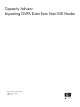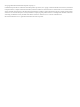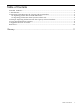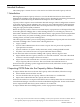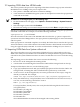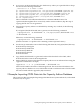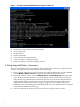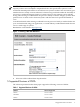HP Integrity Essentials Capacity Advisor Importing OVPA Data from Non-VSE Nodes
Intended Audience
This white paper is written for users who need to use OVPA data with Capacity Advisor.
1 Introduction
HP Integrity Essentials Capacity Advisor is a tool in the HP Virtual Server Environment
Management (VSEMgr) suite designed for doing capacity planning by simulating placement of
application workloads to help IT administrators improve server utilization.
Capacity Advisor captures server utilization data and manages what-if configuration scenarios
to perform ongoing capacity planning. One source for server utilization data is HP OpenView
Performance Agent (OPVA). OVPA data can be imported into the Capacity Advisor database
using the capovpaextract(1M) command.
Before the Capacity Advisor Version A.03.00.00 release, capovpaextract could import data only
from nodes listed in VSEMgr, that is, nodes running HP-UX 11i or the Integrity versions of
Microsoft®™ Windows®™ and Linux. With the 3.0 release, capovpaextract can now import data
from a wider variety of systems including systems running HP-UX 11.0 and 10.20, systems
running Solaris, and x86 systems running Linux.
This white paper describes a process for importing OVPA data into Capacity Advisor from nodes
not listed in VSEMgr. This is useful when collecting data from:
• Legacy systems
• Systems where administrators do not want to expose the root password, required for
capovpaextract execution
• Systems without a ssh (secure shell) connection, usually running behind firewalls
• Any data source where the user can acquire utilization data manually
To use data from nodes not listed in VSEMgr and Capacity Advisor, the user must:
1. Import OVPA data into Capacity Advisor as a non-VSE workload
1
. This task is described
in Section 2 and an example is shown in Section 3.
2. Import this non-VSE workload into a scenario, because non-VSE workloads can be used
only in Capacity Advisor scenarios. This second task is described in Section 4.
Section 5 lists the operating systems supported for these tasks, while later sections provide
References and a Glossary.
2 Importing OVPA Data into the Capacity Advisor Database
To import OVPA data from a node into the Capacity Advisor database, follow these steps:
1. Extract OVPA data from OVPA records
2. Convert the OVPA data to Capacity Advisor’s file format as a workload file
3. Import the workload file into the Capacity Advisor database
Section 2.1 describes how to import OVPA data from non-VSE systems that are not listed in the
Virtualization Manager screen but are listed on HP-SIM managed nodes. Section 2.2 describes
how to import OVPA data from systems without a ssh connection.
To import OVPA data from VSEMgr nodes, see the capovpaextract manpage.
1. This white paper assumes that nodes not listed in VSEMgr will always be imported as non-VSE workloads. Refer to
the capprofile (1M) and capovpaextract (1M) manpages for more information about non-VSE workloads.
Intended Audience 5