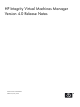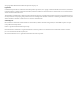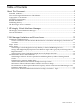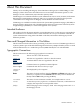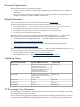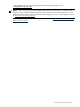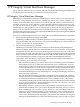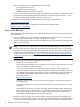HP Integrity Virtual Machines Manager Version 4.0 Release Notes
1 HP Integrity Virtual Machines Manager
This chapter provides an overview of the HP Integrity Virtual Machines Manager (VM Manager)
and describes the new features provided with version 4.0 (A.04.00).
HP Integrity Virtual Machines Manager
HP Integrity Virtual Machines Manager (VM Manager) is the GUI that you can use from your
browser to manage Integrity VM resources. VM Manager allows you to create, configure, and
evaluate virtual machines, and to monitor and evaluate data and resources at the level of the
VM Host. You can view all of a VM Host's virtual machines and their assigned resources, and
you can view all resources assigned to a specific virtual machine or virtual switch. For example,
VM Manager provides graphical views of virtual-to-physical network and storage devices so
that you can view I/O data, including resource utilization information. VM Manager obtains
information about Integrity VM resources through Web-Based Enterprise Management (WBEM)
providers installed on the VM Host.
You can access VM Manager from a browser, using either of two Web-based software components:
• HP System Management Homepage (HP SMH)
VM Manager (VMMGR bundle) is installed separately on any given VM Host to manage the
Integrity VM Host and virtual machines. You access VM Manager from a browser that can
connect over the network to that VM Host.
• HP Systems Insight Manager (HP SIM)
VM Manager is installed as part of the Virtual Server Environment (VSE) Management
Software (VSEMgmt bundle) that runs under HP SIM on a server reserved for use as a central
management server (CMS). You access VM Manager from a browser that can connect over
the network to the CMS. The CMS allows you to manage multiple Integrity VMs (VM Hosts
and each of their virtual machines) that are discovered by HP SIM. In this environment, you
can use VM Manager in seamless integration with other VSE Management Software
components. These interlinking components enhance the functionality and flexibility of
your virtual server environment. For example:
— HP Virtualization Manager provides a framework for visualizing your Virtual Server
Environment. All of the systems and workloads that you are authorized to view are
displayed in a graphical view. The hierarchical relationships between systems and their
current utilization metrics can be seen in a single screen. Using Virtualization Manager,
you can manage a pool of multiple-OS, dynamically sizable virtual servers. You use
Virtualization Manager to access VM Manager for viewing and modifying VM Host or
virtual machine components.
— HP Global Workload Manager (gWLM) is a multiple-system, multiple-OS workload
manager that serves as an intelligent policy engine in VSE. It simplifies the deployment
of automated workload management policies across multiple servers, and provides
centralized monitoring and reporting and improved server utilization to assist in meeting
your service level objectives. Using VM Manager with VSE, you can create, view, and
modify gWLM policies for virtual machines.
— HP Capacity Advisor is capacity analysis and planning software that allows you to
optimize the workloads across your VSE for the highest utilization of server resources.
From VM Manager, you can cause Capacity Advisor to collect and display data for a
VM Host or selected virtual machine. Certain VM Manager views include utilization
meters that display current utilization data for a resource; you can click the meter to
view a more detailed historical data report. (These meters are visible when using VM
Manager with HP SMH, but you cannot click them to obtain a Capacity Advisor report.)
HP Integrity Virtual Machines Manager 9