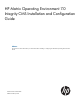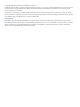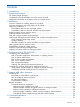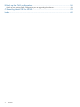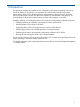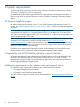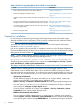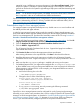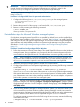HP Matrix Operating Environment 7.0 Integrity CMS Installation and Configuration Guide (7.0 and 7.1)
IMPORTANT: SUSE Linux Enterprise Server 9 ships with SSH configured to use PAM authentication
instead of password authentication. Password authentication is required in order for the
mxagentconfig to configure OpenSSH for use by Systems Insight Manager.
On managed systems running SUSE Linux Enterprise Server 9, change to password authentication
using Procedure 2.
Procedure 2 Configure SUSE Linux for password authentication
1. Configure the following lines in /etc/ssh/sshd_config on the managed system:
PasswordAuthentication yes
#UsePAM yes
2. Retrieve the process ID of the running sshd from the file /var/run/sshd.pid.
3. Restart sshd by executing the following command:
# kill -SIGHUP pid
where pid is the sshd process ID.
Preinstallation steps for Microsoft Windows managed systems
On Windows managed systems OpenSSH is not installed by default, but it can be installed from
the HP Smart Setup installation media (version 4.5 or later). Use Procedure 3 to install OpenSSH
and configure it for use with Systems Insight Manager. You can then install the Insight Management
agent software and WMI/WBEM providers from Systems Insight Manager using the procedure
described in “Install Insight Management agent software and configure managed systems”
(page 15).
Procedure 3 Install and configure OpenSSH for Windows
1. Follow the instructions in the HP Smart Setup CD to install OpenSSH Services on the Windows
managed system. During installation you must specify the user name and password for the
account that runs the OpenSSH service. The Administrator account is typically used for this.
NOTE: During installation, OpenSSH automatically imports your local user accounts into
its password file. If additional accounts are added later, you must reinstall OpenSSH or use
the sshuser command to import the new user account information into OpenSSH.
2. Reboot the Windows managed system to enable SSH communication.
3. Configure OpenSSH for use with Systems Insight Manager by executing the following command
on the CMS:
# mxagentconfig -a -n node-hostname -u Administrator -p password
where node-hostname is the name of the system as it is known by Systems Insight Manager.
If the system administrator user account on your managed system is not Administrator, substitute
your administrator user name in the preceding command. You can use multiple -n options to
perform this operation on more than one managed system.
NOTE: This step can be performed within Systems Insight Manager by selecting the managed
systems to configure, then selecting Configure→Configure or Repair Agents... from the Systems
Insight Manager menu bar. On the Configure or Repair Settings page, select Configure secure
shell (SSH) access.
4. If you are using Partition Manager to manage Windows systems, you must also create a user
account named root on those Windows systems. Partition Manager uses this user name for
remote execution of nPartition commands through OpenSSH. Add this user to the Administrators
group in Windows, then add this user to OpenSSH using the sshuser command.
To configure remote connections from the CMS using the root account, execute the following
command on the CMS:
# mxagentconfig -a -n node-hostname -u root -p root-password
10 Installation