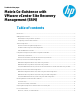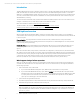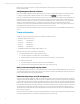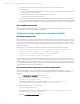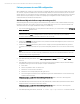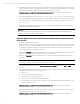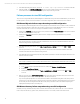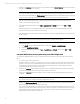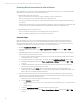Matrix Co-Existence with VMware vCenter Site Recovery Management (SRM)
Technical white paper | Matrix Co-Existence with VMware vCenter Site Recovery Management (SRM)
4
1. If you add a new disk to the VM, IO will not be aware of it when you fail back to the primary site.
2. If you add a new VM:
A. Matrix will recognize that the VM exists when you failback to the primary CMS; however it will not be recognized as
a logical server or as part of an IO service.
B. If the VM meets the criteria, it can be imported as part of a new IO service.
C. Alternatively it can be imported as a logical server.
3. If you are using HP Capacity Advisor to collect performance data for the VMs, it is necessary to do some manual steps
to capture the performance data collected for the VMs while they were running on the secondary site and to integrate it
with the data on the primary site. Refer to the section “Capturing HP Capacity Advisor data from VMs on secondary site.”
VMs with RDM disks not tested
VMs with Raw Device Mapping (RDM) disks were not tested, therefore it is unknown if Matrix will be able to properly
synchronize and continue to manage VMs that have RDM disks.
Configuration changes required before using Matrix with SRM
Edit the hpio.properties file
When using SRM to protect a VMware template that is used by Matrix infrastructure orchestration for provisioning VMs, it is
necessary to add a property (described below) to the hpio.properties file. When using one CMS, this will allow you to create
new IO services from the IO template from either site without having to edit the IO template after each failover to point to
the new location of the software (i.e. VMware template). It will also allow you to do an Add Server operation to an existing
IO service from either site.
Add the following lines to the hpio.properties file. If the default installation path was used, the file is located at
C:\Program Files\HP\Matrix infrastructure orchestration\conf\hpio.properties.
# Add the following property to allow SRM protected VMware
# templates to be used for new services and add servers
replace.software.without.datastore.compare=true
Even after adding this property, if you look at the IO template in the Matrix infrastructure orchestration template designer
GUI after a failover, you will see an error that the software is not found. However, even though an error is displayed in the
Matrix template designer, this IO template can still be used to create a new IO service. If you do not want to see this error,
you can edit the IO template to point to the correct location of the VMware template. Remember that the path to the SRM
protected VMware template changes with each failover.
Edit the vmmController.properties file and the lsa.properties file
The following changes are necessary to allow Matrix OE visualization with logical server management to properly
synchronize with Insight Control virtual machine management (VMM) and HP Systems Insight Manager (HP SIM) after an
SRM failover.
1. Stop the HP Logical Server Automation Windows service.
2. Add the following to the vmmController.properties file:
vmm.api.retries.getVmDetails=3
If the default installation path was used, the file is located at C:\Program Files\HP\Virtual
Server\Environment\conf\lsa\vmm\ vmmController.properties.
3. Add the following to the lsa.properties file:
SIM_DISCOVERY_ENABLED=true
If the default installation path was used, the file is located at C:\Program Files\HP\Virtual Server
Environment\conf\lsa\lsa.properties.
4. Restart the HP Logical Server Automation service.