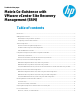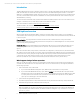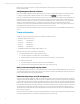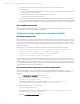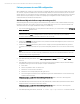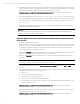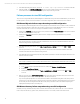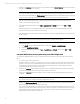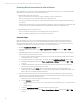Matrix Co-Existence with VMware vCenter Site Recovery Management (SRM)
Technical white paper | Matrix Co-Existence with VMware vCenter Site Recovery Management (SRM)
9
1. In SRM, click on Recovery in the Recovery Plans screen, and then select the Disaster Recovery failover option to failover
from the protected site to the recovery site.
Note
Errors will occur when trying to shut down the VMs on the protected site if any of the ESXi hosts are down or if the
hosts cannot access their datastores. This is expected. SRM will ignore these errors and the VMs will still be powered up
on the recovery site. Although the VMs are running again, they will not be protected by SRM at this point.
SRM will inform you that once the problems on the protected site are corrected, you must do another Recovery
operation to complete the failover properly.
2. In the Matrix Operating Environment, select Tools -> Logical Servers -> Refresh, and then select SIM and VMM
resources.
Even though the VMs are not recognized as logical servers, this operation will cause SIM and VMM to refresh their
information about the ESXi hosts and VMs running on them.
3. In the Matrix OE Physical and Virtual perspective, verify that the “live” VMs are displayed under the correct ESXi host as
shown in vCenter.
Note
There will be no visibility from the secondary CMS to the ESXi hosts or VMs on the primary site.
If there are any issues:
A. Do an Identify operation on the affected ESXi hosts. In SIM, select Options -> Identify Systems.
B. Do another Logical Servers Refresh.
C. In Matrix Operating Environment, select Tools -> Logical Servers -> Refresh, and then select SIM and VMM
resources.
Complete SRM Disaster Recovery when using a two CMS configuration
To complete the SRM Disaster Recovery process and return the environment back to the primary CMS, do the following
steps.
1. Correct the problem on the protected site.
Remember that the “live” VMs are now running on the recovery site, and they are not protected at this point. Once the
problem is corrected, it is recommended that all ESXi hosts on the protected site are rebooted. This is to ensure that
the storage can be mounted and seen correctly. if the hosts are not rebooted, errors may be seen when trying to
complete the SRM Recovery operation in the next step.
2. In SRM, click on Recovery again in the Recovery Plans screen to complete the Disaster Recovery failover process that
was previously initiated to failover from the protected site to the recovery site.
3. In SRM, click on Reprotect in the Recovery Plans screen to configure protection again after the Recovery operation
completes.
Note
This reverses which site is considered to be the protected and recovery site
4. In SRM, do an SRM Planned Migration failover back to the primary site. Refer to the section “SRM Planned Migration
failover steps when using one CMS.” The steps are the same.
If you are using HP Capacity Advisor to collect performance data for the VMs, after failing back to the primary site it is
necessary to do some manual steps to capture the performance data collected for the VMs while they were running on
the secondary site and to integrate it with the data on the primary site. Refer to the section entitled “Capturing HP
Capacity Advisor data from VMs on secondary site.”