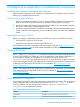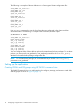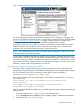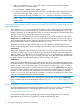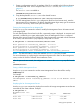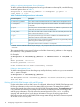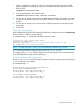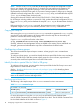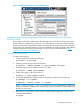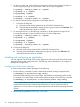Building Disaster Recovery Serviceguard Solutions Using Metrocluster with Continuous Access EVA P6000 for Linux B.12.00.00
Figure 2 P6000/EVA Management Console using HP P6000 Command View
For more information on setting up HP P6000 Command View for configuring, managing, and
monitoring HP P6000/EVA Storage System , see HP P6000 Command View User Guide available
at http://www.hp.com/support/manuals -> storage-> Storage Software-> Storage Device
Management Software-> HP StorageWorks HP P6000 Command View Software.
Using the Command View (CV) web user interface create VDISKS, create DR GROUP using the
VDISKS and present those VDISKS to the connected host. After a DR group is created set the
destination host access field as Read only using Command View GUI.
NOTE: In the Metrocluster environment, it is required that the destination volume access mode
of the DR group be set to Read only mode.
In some earlier Command View software versions, when a DR group is created, only the source
volume (primary volume) is visible and accessible with Read/Write mode. The destination volume
(secondary volume) by default is not visible and accessible to its local hosts. The destination volume
access mode needs to be changed to Read only mode before the DR group can be used and the
destination volumes need to be presented to its local hosts.
Using Storage System Scripting Utility (SSSU)
HP Storage System Scripting Utility (SSSU) is a utility to manage and monitor HP P6000/EVA
storage array. Using SSSU you can create VDISKS and DR groups to use with Metrocluster packages.
For more information about SSSU commands, see the sample input file available at:
$SGCONF/mccaeva/Samples/sssu_sample_input
The contents of sample input file are listed below. In the following sample file, DC-1 is the name
of the source array.
select manager 15.13.244.182 user=administrator pass=administrator
select system DC-1
set DR_GROUP “\Data Replication\DRG_DB1” accessmode=readonly
ls DR_GROUP “\Data Replication\DRG_DB1”
After you create the VDISKS and DR groups, run the following steps when copying and editing the
sample input file:
1. Copy the sample file sssu_sample_input to the desired location.
# cp $SGCONF/mccaeva/Samples/sssu_sample_input <desired location>
2. Customize the file sssu_sample_input.
Setting up the replication 13