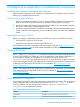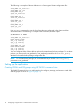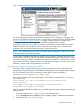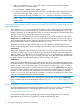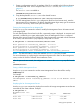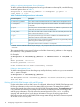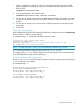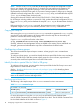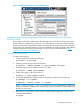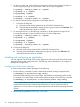Building Disaster Recovery Serviceguard Solutions Using Metrocluster with Continuous Access EVA P6000 for Linux B.12.00.00
Figure 3 P6000 Command View for the WWN identifier
Configuring LVM volume group using Metrocluster with Continuous Access EVA
P6000 for Linux
LVM storage can be used in Metrocluster. The following section show how to set up LVM volume
group. Before you create volume groups, you can create parttions on the disks and must enable
activation protection for logicalvolume groups, preventing the volume group from being activated
by more than one node at the same time. For more information on creating partitions and enabling
activation protection for logical volume groups, see B.12.00.00 for Linux available at http://
www.hp.com/go/linux-serviceguard-docs.
Creating LVM volume groups
To create volume groups:
1. Create LVM physical volumes on each LUN.
# pvcreate -f /dev/sda1
2. Create the volume group on the source volume.
# vgcreate --addtag $(uname -n) /dev/<vgname> /dev/sda1
3. Create the logical volume. (XXXX indicates size in MB).
# lvcreate -L XXXX /dev/<vgname>
4. Create a file system on the logical volume.
# mke2fs -j /dev/<vgname>/rlvol1
5. If required, deactivate the Volume Groups on the primary system and remove the tag.
# vgchange -a n <vgname>
# vgchange --deltag $(uname -n) <vgname>
NOTE: Use the vgchange --deltag command only if you are implementing volume-group
activation protection. Remember that volume-group activation protection if implemented, must
be done on every node.
6. Run the vgscan command on all the nodes to make the LVM configuration visible, and to
create the LVM database.
# vgscan
Configuring volume groups 19