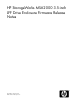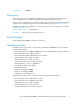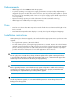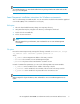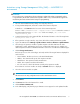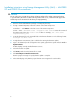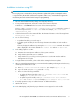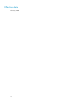HP StorageWorks MSA2000 3.5-inch LFF Drive Enclosure Firmware release notes (536919-003, February 2010)
Installation instructions using Storage Management Utility (SMU) — MSA2000
G2 and P2000 G3 environments
WARNING!
Do not cycle power or restart devices during a firmware update. If the update is interrupted or there
is a power failure, the module could become inoperative. If this occurs, contact technical support. The
module may need to be returned to the factory for reprogramming.
1. Place the downloaded firmware package in a temporary directory.
2. If using a Smart Component, extract the contents of the Smart Component.
In Windows — Click Extract on the first screen of the Smart Component.
In Linux — Enter ./CPxxxxxx.scexe --unpack=<folder name> to extract the contents of
the Smart Component to the <folder name> folder. For example,./CP001123.scexe
–unpack=extract_here
3. Locate the firmware file in the extracted folder. The firmware filename is in the following format:
mercurysw-O300B28-01.bin
4. In single-domain environments, I/O to vdisks before starting the firmware update.
5. Login to the SMU and, in the Configuration View panel, right-click the system and select Tools >
Update Firmware.
A table displays currently installed firmware versions.
6. Select the modules to update.
7. Click Browse and select the firmware file to install.
8. Click Install Expansion-Module Firmware File.
Wait for progress messages to specify that the update is complete.
9. In the SMU display, verify that the proper firmware version appears for each module.
8